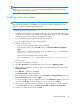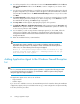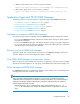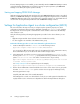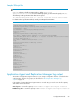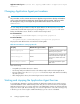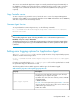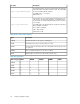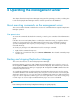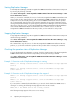HP StorageWorks P9000 Replication Manager Software 7.1 Configuration Guide (TB584-96022, May 2011)
NOTE:
When base.refreshdginfo.exec is set to zero, Replication Manager cannot manage copy
groups defined in storage (device groups).
Installing Application Agent
NOTE:
When performing installation or uninstallation, the system drive must have 100 MB or more of free
disk space to allow the installer to create temporary files.
To install the agent, follow this procedure:
1. Install Replication Manager on the management server, register a Replication Manager license,
and then log on to Windows as a member of the Administrators group on each of the database
and backup servers where you plan to install Application Agent.
2. If you are installing from the integrated installer, insert the media.
If you are installing from web client, proceed to step 4.
3. Start the installer as follows:
• In the case of the integrated installer media for Windows:
In the displayed window, click the Install button next to Replication Manager Application
Agent.
If the window is not displayed, manually execute the installer (setup.exe). The Installer is
stored in drive:/AGENTS/HRPM_APP.
• In the case of the integrated installer media for UNIX:
Execute the installer (setup.exe). The Installer is stored in drive:/AGENTS/HRPM_APP.
Proceed to step 7.
4. Open Replication Manager in a browser.
5. Select Go - Download from the Global Tasks bar area and choose Application Agent.
6. After the download completes, execute the Application Agent installation file and activate the
Installshield Wizard.
7. In the Welcome… dialog box, click Next.
The Start Copying Files dialog box appears.
8. Enter the appropriate customer information in the User Name and Company Name fields of the
Customer Information window. Then click Next.
9. You will be prompted to choose a destination location in the Destination Location field in the next
window. Use the Browse... button to navigate to your selection. Then click Next.
10. After selecting a destination, you are prompted to select the components to install or uninstall
using Select Features. The choices are Component for SQL and Component for Exchange.
11. Confirm your installation choices and click Next.
Configuration Guide 61