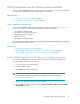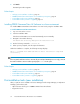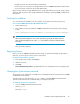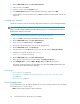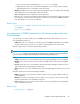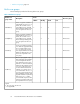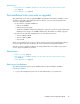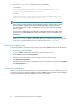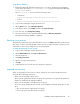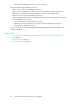HP StorageWorks P9000 Command View Advanced Edition Suite Software 7.1 Installation and Configuration Guide (TB581-96048, May 2011)
To synchronize databases:
1. If Replication Manager Application Agent version 7.1 or later is installed on the management
server, set the value of the base.refreshdginfo.exec property in the Replication Manager
base.properties file to 0.
The base.properties file is stored in the following location:
• In Windows:
Replication-Manager-server-installation-folder\conf
• In Linux:
Replication-Manager-server-installation-directory/conf
2. Log in to Device Manager using the System account.
3. On the Actions menu, select Manage Replication.
4. In the Explorer menu, select Settings and then select Refresh Setting.
5. In the tree view, select Configuration Setting.
6. Select the check box for the upgraded installation and click Refresh Configuration.
The Replication Manager database is updated.
Resetting a user account
The method for registering user account information in versions of P9000 Command View AE Software
later than 5.7 is more secure than the that of earlier versions. To make information in product versions
earlier than 5.7 more secure, change the user account password.
To change the password for a user account:
1. Log in to Device Manager using the System account.
2. On the Administration tab, click Users and Permissions.
3. Select the target user.
4. Click Change Password.
5. Type the new password and verify it.
6. Click OK.
7. Confirm that the user account can log in with the new password.
Migrated user accounts
When you upgrade from version 7.0.1 or earlier, existing user accounts are migrated as follows:
Users with Device Manager permissions:
• When users are assigned to All Resources
These users are registered into a built-in user group whose permissions correspond to the permissions
that the user had before the upgrade installation.
• When users are assigned to user-defined resource groups
All resource groups assignments are removed. You must apply the following settings prior to oper-
ation:
• User accounts must be registered into user groups.
• Resource groups must be allocated to user groups.
Installation and Configuration Guide 39