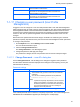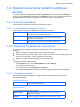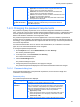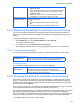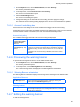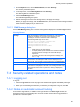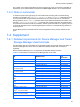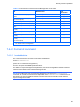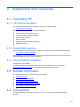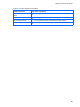HP StorageWorks P9000 Command View Advanced Edition Software Common Component Security Guide
Security function operations
55
1. On the Explorer menu, choose Administration, and then Security.
The Security subwindow opens.
2. In the object tree, choose Account Lock under Security.
The Account Lock subwindow opens.
3. Click the Edit Settings button.
The Account Lock dialog box opens.
4. Change the setting for the automatic account locking, and then apply the change.
The automatic account locking setting displayed in the Account Lock subwindow is updated.
7-2-5-1 Account Lock dialog box
Use the Account Lock dialog box to set the conditions that trigger user account locking.
If automatic user account locking is enabled and the wrong password for a user account is entered
a certain number of times in succession, the user account is automatically locked.
Account lock policy
The conditions that trigger automatic user account locking are displayed.
Lockout a user
account after number
of failed attempts
check box
Select this check box to enable automatic user account locking.
Maximum number of
login attempts (1 - 10)
text box
If automatic user account locking is enabled, you can specify a
number of successive login failures as the threshold for triggering
automatic locking. To do so, enter a value from 1 to 10 in the text
box.
If automatic user account locking is disabled, this text box is also
disabled.
7-2-6 Previewing the warning banner
To preview the warning banner when it can be edited in Web Client:
1. On the Explorer menu, choose Administration, and then Security.
The Security subwindow opens.
2. In the object tree, choose Warning Banner under Security.
The current warning banner is displayed in the Warning Banner subwindow.
7-2-6-1 Warning Banner subwindow
The Warning Banner subwindow displays the warning banner message for the default locale.
Application Bar area
Edit Message button
Use to edit and set the warning banner message. Clicking this
button opens the Edit Message dialog box.
Warning banner
Warning Banner
If a message has been set for the warning banner in HTML format,
the message is displayed. If no message has been set, a message
to that effect is displayed.
7-2-7 Editing the warning banner
To edit the warning banner: