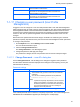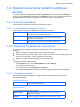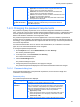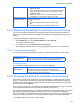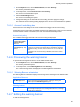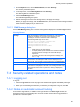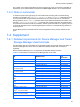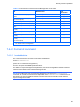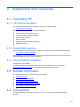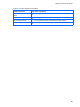HP StorageWorks P9000 Command View Advanced Edition Software Common Component Security Guide
Security function operations
54
used in the password. You can specify a value from 0 to 256.
• numeric (0 - 256)
Specify the minimum number of numeric characters that must be
used in the password. You can specify a value from 0 to 256.
• symbolic (0 - 256)
Specify the minimum number of symbols that must be used in
the password. You can specify a value from 0 to 256.
Allow password to be
the same as the User
ID
Specify whether the character string used for the user ID can also be
used for the password.
• Yes
Select this to permit use of the same character string.
• No
Select this to prohibit use of the same character string.
7-2-4 Displaying the settings for automatic account locking
You can check whether automatic account locking is enabled. If this functionality is enabled, a
number of successive login failures is displayed as the threshold for triggering automatic account
locking.
To display the settings for automatic account locking:
1. On the Explorer menu, choose Administration, and then Security.
The Security subwindow opens.
2. In the object tree, choose Account Lock under Security.
The settings for automatic account locking are displayed in the Account Lock subwindow.
7-2-4-1 Account Lock subwindow
The Account Lock subwindow displays the status of the settings for automatic account locking.
Application Bar area
Edit Settings button
Use to change the condition settings for triggering automatic account
locking. Clicking this button opens the Account Lock dialog box.
Account lock policy
The condition that triggers automatic user account locking is displayed.
Maximum number of
login attempts
If automatic user account locking is enabled, a number of
successive login failures is displayed as the threshold for
automatically locking the user account. If the automatic user account
locking is disabled, unlimited is displayed.
7-2-5 Changing the setting for automatic account locking
User accounts can be locked automatically to prevent illegal login. To enable automatic account
locking, you need to specify a number of successive login failures as the threshold for triggering
automatic locking. Note, however, that the automatic account locking functionality cannot lock the
built-in account (user ID: System).
For the accounts of users who use linkage with an external authorization server to log in, the setting
on the external authentication server is used to automatically lock accounts.
The change to the threshold value is not applied immediately to a user whose number of successive
login failures has already exceeded the new value or to a user account that has already been
locked. For example, if the threshold value is changed from 5 to 2, the account of a user who failed
to log in three times in succession is not locked, but will be locked if the next login attempt fails.
To change the setting for automatic account locking: