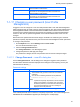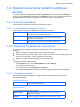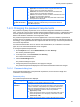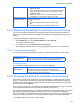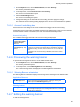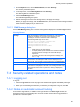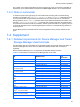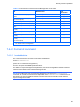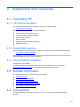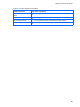HP StorageWorks P9000 Command View Advanced Edition Software Common Component Security Guide
Security function operations
53
characters, and symbols) in the password is displayed:
• uppercase: The minimum number of upper-case letters that
must be used in the password is displayed.
• lowercase: The minimum number of lower-case letters that
must be used in the password is displayed.
• numeric: The minimum number of numeric characters that must
be used in the password is displayed.
• symbolic: The minimum number of symbols that must be used
in the password is displayed.
Allow password to be
the same as the User
ID
If the same character string as the user ID can be used, Yes is
displayed. If the same character string as the user ID cannot be
used, No is displayed.
7-2-3 Changing the password requirements
The password complexity requirements, such as minimum length and combination of character
types, can be set to ensure that a specified password will be difficult to guess. For details about how
to set the password requirements, see the HP StorageWorks P9000 Command View Advanced
Edition Suite Software Installation and Configuration Guide.
The password requirements that are set are applied when a new user is added or a password is
changed, but are not applied to the passwords of users registered before the requirements were set.
Accordingly, users registered before the requirements were set can log in even if their passwords do
not meet the requirements.
If an external authentication server is used for user authentication, the combination of character
types set on the external authentication server is applied.
To change the password requirements:
1. On the Explorer menu, choose Administration, and then Security.
The Security subwindow opens.
2. In the object tree, choose Password under Security.
The Password subwindow opens.
3. Click the Edit Settings button.
The password dialog box opens.
4. Change the password requirements, and apply the changes.
The password requirements displayed in the Password subwindow reflect the changes.
7-2-3-1 Password dialog box
Use the password dialog box to set password requirements, such as minimum length and
combination of character types.
Password policy
The password requirements are displayed.
Minimum length (1 -
256)
Specify the minimum number of characters that must be used in the
password. You can specify a value from 1 to 256.
Minimum number of
characters
Specify the minimum number of characters that must be used for
each of the character types (upper-case letters, lower-case letters,
numeric characters, and symbols) in the password. Note that the
total of the values specified here must not exceed the minimum
number of characters that must be used in the password.
• Uppercase (0 - 256)
Specify the minimum number of upper-case letters that must be
used in the password. You can specify a value from 0 to 256.
• lowercase (0 - 256)
Specify the minimum number of lower-case letters that must be