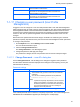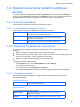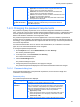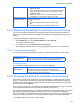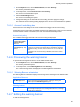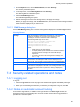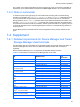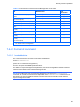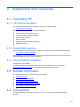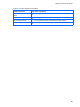HP StorageWorks P9000 Command View Advanced Edition Software Common Component Security Guide
Security function operations
51
permission for HP StorageWorks P9000 Command View
Advanced Edition Suite software.
View
A check mark is displayed for this item if the user has View
permission for HP StorageWorks P9000 Command View
Advanced Edition Suite software.
Peer
A check mark is displayed for this item if the user has Peer
permission for HP StorageWorks P9000 Command View
Advanced Edition Suite software.
7-1-17 Changing a user password (User Profile
Management)
A logged-in user can change his or her own initial password that a user with User Management
Admin permission has set. Note, however, that if the logged-in user uses external authentication, a
HP StorageWorks P9000 Command View Advanced Edition Suite software cannot be used to
change the user's password because the password is managed on an external authentication
server. For this user, the password registered on the external authentication server must be
changed.
Note that the new password must meet the length, combination of character types, and other
password complexity requirements set by the user with the User Management Admin permission.
To change a user password:
1. On the Explorer menu, choose Settings and then User Profile.
The User Profile subwindow opens.
2. Click the Change Password button.
The Change Password - user-ID dialog box opens.
3. Change the password, and apply the change.
The password is changed, and the new password can be used for subsequent logins.
7-1-17-1 Change Password - <user-ID> dialog box
Use the Change Password - user-ID dialog box to change the logged-in user's password.
The table below describes the items displayed in the dialog box. Items requiring an entry are
indicated with an asterisk (*).
Password settings
*Old Password
Specify the current password.
*New Password
Specify the new password.
• The character string you enter must be no more than 256
characters.
• You can use the following characters for the password:
0-9 A-Z a-z ! # $ % & ' ( ) * + - . = @ \ ^ _ |
Notes:
○ If password complexity requirements, such as minimum
length and combination of character types, have been
set and the password you enter does not meet them, an
error message is displayed. If an error message is
displayed, review the password.
*Verify Password
For confirmation, enter again the character string you entered in
*New Password.
If the entered password does not meet the complexity requirements, one of the messages from
KAPM02502-E to KAPM02509-E appears (the message ID is not displayed).