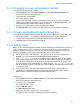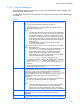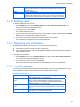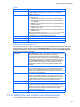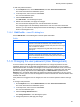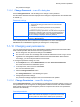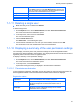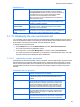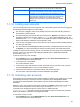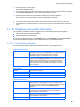HP StorageWorks P9000 Command View Advanced Edition Software Common Component Security Guide
Security function operations
43
whose Unicode code points are in the range from U+10000 to U+10FFFF.
The full name entered here is displayed in the global tasks bar area when
the user logs in.
E-mail
Enter an email address.
Description
Enter a description of the user. The character string you enter must be no
more than 80 characters. Note, however, that you cannot use characters
whose Unicode code points are in the range from U+10000 to U+10FFFF.
7-1-6
7-1-7
Deleting users
To delete multiple users at one time:
1. On the Explorer menu, choose Administration, and then Users and Permissions. The
Users and Permissions subwindow opens.
2. In the object tree, choose Users.
The Users subwindow opens.
3. In the user list, select the check box of each user you want to delete, and then click the Delete
Users button. The Delete Users dialog box opens.
4. Confirm the users that will be deleted, and then continue the operation.
The selected users disappear from the Users subwindow.
Displaying user information
By displaying information about a user, you can check the following items:
• User profile (user ID, full name, and other information)
• List of permissions set for each HP StorageWorks P9000 Command View Advanced Edition
Suite software product
To display user information:
1. On the Explorer menu, choose Administration, and then choose Users and Permissions
The Users and Permissions subwindow opens.
2. In the object tree, select a user ID under Users.
The user information for the selected user ID is displayed in the user-ID subwindow.
7-1-7-1 <user-ID> subwindow
The user-ID subwindow displays detailed information about a user who has permissions for using
HP StorageWorks P9000 Command View Advanced Edition Suite software.
Application Bar area
Edit Profile button
Use to edit the profile of the selected user. Clicking this button
opens the Edit Profile - user-ID dialog box.
Change Password
button
Use to change the password of the selected user. If the selected
user's account is authenticated by an external authentication
server, this button is not displayed. Clicking this button opens the
Change Password - user-ID dialog box.
Change Permission
button
Use to change the permission settings for the selected user.
Clicking this button opens the Change Permission - user-ID dialog
box.
Delete User button
Use to delete the selected user. Clicking this button opens a dialog
box asking you to confirm the delete action.