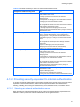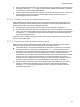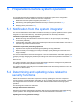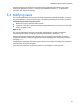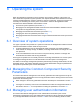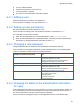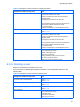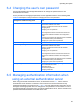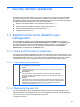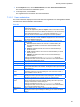HP StorageWorks P9000 Command View Advanced Edition Software Common Component Security Guide
Security function operations
40
1. On the Explorer menu, choose Administration, and then Users and Permissions
The Users and Permissions subwindow opens.
2. In the object tree, choose Users.
The registered users are listed in the Users subwindow.
7-1-2-1 Users subwindow
The Users subwindow displays the users that have been registered in HP StorageWorks P9000
Command View Advanced Edition Suite software.
User list
User ID
Displays the user ID of each user. When you select a user ID, the user-ID
subwindow appears.
The user ID registered by default is System, which is the built-in account.
The built-in account cannot be deleted. Furthermore, it can be locked only
if the settings described in
7-1-14 have been specified. The System
account cannot be locked if these settings have not been specified.
Status
Displays the user account status.
If the user account is locked, Locked is displayed. If the user account is
not locked, Active is displayed.
Authentication
One of the following is displayed as the authentication method for the
user account:
• Internal Indicates that the user account is authenticated by HP
StorageWorks P9000 Command View Advanced Edition Suite
software.
• Kerberos: Indicates that the user account is authenticated by a
Kerberos server.
• LDAP: Indicates that the user account is authenticated by an LDAP
directory server.
• RADIUS: Indicates that the user account is authenticated by a
RADIUS server.
This item is displayed only if the exauth.properties file on the
management server is set to allow the user account to be authenticated
by an external authentication server.
Full Name
Displays the full name of each user.
Description
Displays a description of each user.
Add User button
Use to add a user who is common to HP StorageWorks P9000 Command
View Advanced Edition Suite software. Clicking this button opens the Add
User dialog box.
Lock Users
button
Use to lock those users whose check boxes have been selected. Clicking
this button opens the Lock Users dialog box. If an account is locked, a
lock is added to its user ID icon.
Unlock Users
button
Use to unlock those users whose check boxes have been selected.
Clicking this button opens the Unlock Users dialog box. This button is
disabled if passwords have not been set for any selected users.
Change Auth
button
Use to change the authentication method of the accounts of those users
whose check boxes have been selected. Clicking this button opens the
Change Authentication method dialog box.
This item is displayed only if the exauth.properties file on the
management server is set to allow the user account to be authenticated
by an external authentication server.
Delete Users
button
Use to delete each user whose check box has been selected.
Clicking this button opens a dialog box asking you to confirm the delete
action.