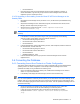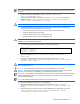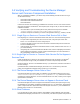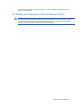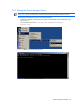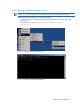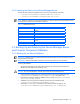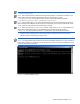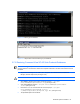HP StorageWorks Command View XP Advanced Edition Device Manager Server Installation and Configuration Guide (December 2005)
Windows® Systems Installation 54
3-5 Verifying and Troubleshooting the Device Manager
Server and Common Component Installation
After you complete the installation, you need to verify that the following services are either running or
can be started manually:
• HiCommand Suite Single Sign On Service.
• HiCommand Suite Common Web Service.
• HiCommandServer.
If all of these services can be started, the installation was successful. If one or more of these services
either does not appear in the Windows
®
Services panel (refer to Figure 3-24) or cannot be started, the
installation has failed.
1. Use a text editor to open the following file and verify that Common Component is installed:
<common component installation folder>\sample\conf\build
2. If Common Component is installed, you will see a six-digit build number (e.g., 030501) in the file.
3-5-1 Single Sign-on Service or Common Web Service Fail to Start
If the Single Sign-on or Common Web Service fails to start, take one or more of the following actions:
• The port number might already be in use. If this is the case, change the port number. See
section
7-2-3 for instructions on how to change the port.
• A resource shortage occurred. If this is the case, either increase the swap area or increase the
amount of installed memory.
• If the Single Sign-On and Common Web Service still do not start, restart the server. See
3-6-1 if
you need instructions.
• If Single Sign-On or Common Web Service still fails to start, use the cvxpaegetlogs command to
collect maintenance information, and then contact Customer Support. For more information on
the cvxpaegetlogs command, see section
9-2-1 .
3-5-2 Single Sign-on Service or Common Web Service Do Not Appear in
Services Panel
If either the Single Sign-on Service or the Common Web Service does not appear in the Windows
®
Services panel (refer to Figure 3-24), the installation of Common Component may have failed.
Check the install log, which is in the installation directory. If you find the error, follow the instructions in
the error message.
If problems still exist, uninstall Device Manager (see section
3-8-1 for instructions), reboot the
system, and reinstall Device Manager (refer to section
3-2 for instructions).
3-5-3 The Device Manager Server Fails to Start
If the Device Manager server fails to start, the installation may have failed. Examine the trace log at
<installation folder>\HiCommandServer\logs\HDvMtrace*.log, review the error codes,
and follow the recommended action. For more information about error codes, contact your HP support
representative for assistance.
3-5-4 The Device Manager Server does not Appear in Services Panel
If the Device Manager server does not appear in the Windows
®
Services panel (refer to Figure 3-24),
the installation may have failed. Uninstall Device Manager (see
3-8-1 for instructions), and reboot the
system. Verify that all of the requirements have been met (refer to section 3-1 ), then reinstall Device
Manager (refer to section
3-2 for instructions).
3-5-5 Other Problems
If you are experiencing other types of problems, the installation of Device Manager may have failed.
Uninstall Device Manager (see section 3-8-1 for instructions), and reboot the system. Verify that all of