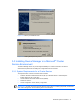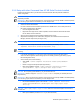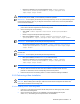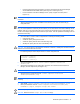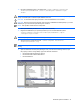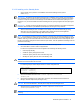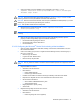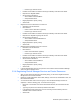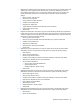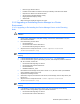HP StorageWorks Command View XP Advanced Edition Device Manager Server Installation and Configuration Guide (December 2005)
Windows® Systems Installation 50
• Resource type: Generic Service.
• Possible Owners: Make sure that the executing and standby nodes have been added.
• Dependencies: Name of the shared disk drive.
• Generic Service ParametersSpecify nothing.
• Registry ReplicationSpecify nothing.
• Select Finish.
9. Make sure that the registered resources are online.
3-3-5 Upgrading or Reinstalling Device Manager in a Cluster
Environment
3-3-5-1 Upgrading or Re-Installing the Device Manager Server on the Executing
Node
CAUTION: If the service is not online on the executing node, first place it online, and then perform re-
installation.
1. Display Cluster Administrator: Select Start, Settings, Control Panel, Administrative Tools, and
then Cluster Administrator.
2. Place the following services offline:
• HiCommandServer.
• HiCommand Suite Common Web Service.
• HiCommand Suite Single Sign On Service.
3. Stop the Common Component services: <common component installation
folder>\bin\hcmdssrv /stop
NOTE: Do not stop the Common Component services while another Command View XP AE Suite program
is running.
4. In Cluster Administrator, place the HiRDB/ClusterService _HD0 service offline.
5. In Cluster Administrator, right-click the following services, select Properties, select the Advanced
tab, Do not restart, and then OK:
• HiCommand
Suite Single Sign On Service.
• HiCommand
Suite Common Web Service.
• HiCommandServer.
• HiRDB/ClusterService _HD0.
6. Re-install the Device Manager server (refer to section
3-2-2 ). Be sure to back up the database
during installation (refer to Figure 3-22).
7. Stop the Device Manager service:
8. Select Start, Programs, HP Command View XP AE, Device Manager, and then Stop Server (see
Figure 3-27).
9. Stop the Common Component services: <common component installation
folder>\bin\hcmdssrv /stop
NOTE: Do not stop the Common Component services while another Command View XP AE Suite program
is running.
10. In the Windows
®
Services panel (refer to Figure 3-24), open the property for the following
services, and then change Startup Type from Automatic to Manual:
• HiCommand
Suite Single Sign On Service.
• HiCommand Suite Common Web Service.