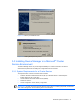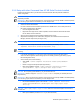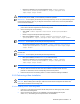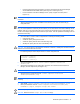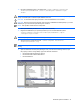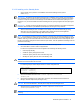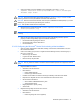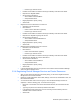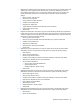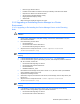HP StorageWorks Command View XP Advanced Edition Device Manager Server Installation and Configuration Guide (December 2005)
Windows® Systems Installation 47
8. Change the setting so that the database on the shared disk is to be used: <common
component installation folder>\bin\hcmdsdbremake /cluster /databasepath
<database target folder>
CAUTION: Specify the same folder as the folder specified for <database target folder> on the
executing node. Do not use a path delimiter at the end of the folder name.
CAUTION: When this command is executed, it sets the port for HiRDB at the default (23032). If you use a
different port, you must reset the port following this command.
NOTE: This operation restarts Common Component.
9. Stop the Common Component services: <common component installation
folder>\bin\hcmdssrv /stop
NOTE: Do not stop the Common Component services while another Command View XP AE Suite program
is running.
10. Open the Services panel (refer to Figure 3-24). For each of the following services, open the
property, and then change Startup Type from Automatic to Manual:
• HiCommand Suite Single Sign On Service.
• HiCommand Suite Common Web Service.
• HiCommandServer.
3-3-3-3 Configuring the Microsoft
®
Cluster Service during a New Installation
1. Open the Cluster Administrator: Select Start, Settings, Control Panel, Administrative Tools, and
then Cluster Administrator.
2. If there is an existing group in which to register the Device Manager service, select that group. If
there is not, create one:
• Resource type: IP address.
• Logical host name: Network name.
• Resource Group: Physical disk.
CAUTION: Use only resources related to Command View XP AE Suite products to configure the resource
group.
3. Register HiRDB as a resource:
• Select New, and then Resource.
• New Resource:
• Name: HiRDB (optional).
• Resource type: Generic Service.
• Possible Owners: Make sure that the executing and standby nodes have been added.
• Dependencies: Register the drive of the shared disk drive and network name.
• Generic Service Parameters:
• Service Name: HiRDBClusterService_HD0.
• Start parameters: None.
• Registry Replication: Specify nothing.
• Select Finish.
4. Register the Single Sign-On Service as a resource:
• Select New, and then Resource.
• New Resource:
• Name: Single Sign-On service (optional).