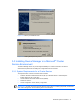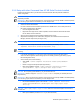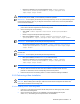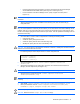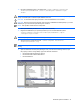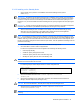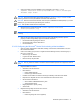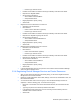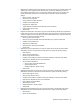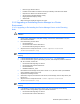HP StorageWorks Command View XP Advanced Edition Device Manager Server Installation and Configuration Guide (December 2005)
Windows® Systems Installation 42
3-3-2 Setup with other Command View XP AE Suite Products Installed
Follow these instructions when you have other Command View XP AE Suite products installed in a
cluster configuration.
CAUTION: In this procedure, the cluster configuration for other Command View XP AE Suite products is
temporarily cancelled.
IMPORTANT: When you execute this sequence, it will change the port used by HiRDB to its default (23032).
If you are using a port other than the default, you must change it back.
1. Access the Cluster Administrator.
2. For each Command View XP AE
Suite product and the HiRDB service, remove that product from
the cluster monitoring target, as follows:
• Place the target service offline.
• Right-click each target service, select Properties, and then select the Advanced tab. Select
Do not restart, and then select OK.
3. Stop any other Command View XP AE Suite software that is running.
4. Stop the Device Manager server: Select Start, Programs, HP Command View XP AE, Device
Manager, and then Stop Server (see
Figure 3-27).
CAUTION: Do not use the Windows
®
Services panel to stop the Device Manager server.
5. Stop the Common Component services in both the executing and standby nodes: <common
component installation folder>\bin\hcmdssrv /stop
NOTE: Do not stop the Common Component services while another Command View XP AE Suite program
is running.
6. In the Cluster Administrator, for each group where a Command View XP AE Suite product
service has been registered, switch each group into the standby system by right-clicking a group
then selecting Move Group.
7. On the standby node, do the following:
• Start HiRDB: <common component installation folder>\bin\hcmdsdbsrv
/start
• Delete or empty the data input/output target directory.
• Back up the database contents: <common component installation folder>
\bin\hcmdsdbmove /export /datapath <data target folder>
CAUTION: Do not specify a path delimiter (\), or you will cause an error.
IMPORTANT: Delete or empty the <database target folder>, and specify an absolute path to the
target directory.
IMPORTANT: When you execute this command, it will change the port used by HiRDB to its default (23032).
If you are using a port other than the default, you must change it back.
• Re-create the database system in the local disk: <common component installation
folder>\bin\hcmdsdbremake /databasepath data input/output target
directory>
CAUTION: <data input/output target folder> must be no more than 63 bytes, and must be on
the local disk.
• Back up the database (see section 3-7-1 if you need instructions).