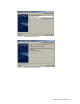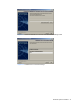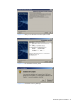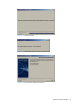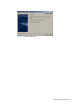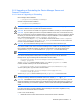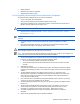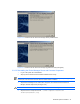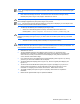HP StorageWorks Command View XP Advanced Edition Device Manager Server Installation and Configuration Guide (December 2005)
Windows® Systems Installation 40
NOTE: Do not stop the Common Component services while another Command View XP AE Suite program
is running.
5. Insert the Device Manager server CD. The Command View XP AE Device Manager Already
Installed panel (refer to Figure 3-20) displays. Select Next to continue.
CAUTION: If you attempt to downgrade Device Manager, the installer will display the Command View XP AE
Device Manager Upgrade Error panel (refer to Figure 3-21) and exit.
NOTE: If the Command View XP AE Suite software is running panel is displayed, you must stop all of the
Command View XP AE Suite software before installation.
6. The Back up the database panel is displayed (see Figure 3-22):
• Select Yes to automatically perform a backup. The backup data will be stored in the
following folder: <common component installation folder>\olddbbackup_hdb.
CAUTION: You will see a warning that Device Manager will delete the current contents of that folder before
performing the backup (see
Figure 3-23). If you want to retain the old backup data, first copy it to another
location.
• Select No to either manually perform a backup or to not perform a backup.
CAUTION: If there is a possibility that the backup might fail, e.g., because the disk space might be
insufficient, select this option. Be sure to perform your manual backup before continuing the installation. For
more information on backing up and restoring a database, see section
3-7 .
7. Select Next to continue.
8. The Pre-installation Summary panel displays (refer to Figure 3-14). The product name,
installation folder, information on installation disk capacity, the IP address or host name of the
server machine, and the port number to be used are displayed. Verify that the information is
correct, and then select Install to begin.
9. If you select Cancel, the Cancellation Warning panel will display (refer to Figure 3-15), warning
you that if you cancel now installation will not complete.
10. The Please Wait panel displays (refer to Figure 3-16), then the Progress panel displays (see
Figure 3-17).
11. The Secure Socket Certificates Note panel (refer to
Figure 3-18) displays. If you plan to run
secure socket communications, note the information in this panel for later use. For more
information on configuring secure sockets, see section
6 . Select Next to continue.
12. The Install Complete panel (refer to
Figure 3-19) displays. Select Finish to complete the
installation.
13. Refresh all the registered disk arrays to update the database.