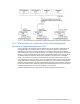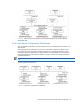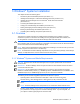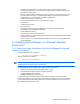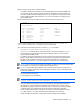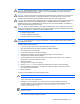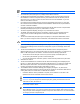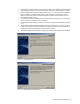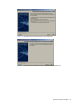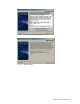HP StorageWorks Command View XP Advanced Edition Device Manager Server Installation and Configuration Guide (December 2005)
Windows® Systems Installation 28
16. If a Windows
®
Firewall is installed on the system, the Adding to the Windows Firewall exceptions
panel displays (see
Figure 3-13). Check the contents of the panel, and select Next to continue.
17. The Pre-installation Summary panel displays (see Figure 3-14). The product name, installation
folder, information on installation disk capacity, the IP address or host name of the server
machine, and the port number to be used are displayed. Verify that the information is correct,
and then select Install to begin.
18. If you select Cancel, the Cancellation Warning panel will display (see
Figure 3-15), warning you
that if you cancel now installation will not complete.
19. The Please Wait panel displays (see
Figure 3-16), then the Progress panel displays (see Figure
3-17).
20. The Secure Socket Certificates Note panel (see
Figure 3-18) displays. If you plan to run secure
socket communications, note the information in this panel for later use. For more information on
configuring secure sockets, see section 6. Select Next to continue.
21. The Install Complete panel (see Figure 3-19) displays. Select Finish to complete the installation.
Figure 3-1 Introduction Panel
Figure 3-2 Backup Recommendation Panel