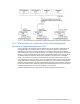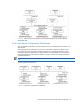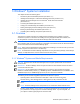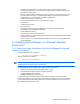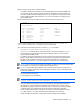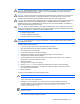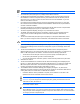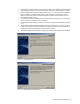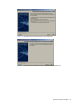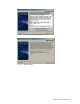HP StorageWorks Command View XP Advanced Edition Device Manager Server Installation and Configuration Guide (December 2005)
Windows® Systems Installation 27
NOTE: You may need to wait for the program to load. Do not start a second installation at this point.
4. The Introduction panel (see Figure 3-1) displays. Select Next to continue.
5. The Backup Recommendation panel displays, reminding you that you should have backed up
the databases for Common Component and any other Command View XP AE
Suite products
(see
Figure 3-2). If you have not done so, select Cancel to cancel the installation. If you have
done so, select Next to continue.
6. If Command View XP AE Suite Product is Running panel displays (see
Figure 3-3), stop all of
the Command View XP AE Suite software before installation. Select Cancel, stop the software,
and then re-start the installation
7. If Common Component is not installed, Command View XP AE Suite Common Component Not
Installed panel displays (see
Figure 3-4). Select Next to continue.
8. The license agreement displays (see
Figure 3-5). Select Next to continue.
9. The SNMP Trap Note panel (see
Figure 3-6) displays, warning you that if another product is
using port 162, the Device Manager server will not start after installation. Select Next to
continue.
10. The Choose Install Folder panel (see Figure 3-7) displays. To accept the default folder, select
Next. If you want to change to another install folder, make that selection and then select Next.
CAUTION: If you change the default, make sure that you can write to that folder.
11. If you are installing only the Device Manager server, Figure 3-8 will display. If you are installing
both the Device Manager server and Common Component, Figure 3-9 will display. Select Next
to continue.
12. The Choose the Database for Command View XP AE Suite Common Component panel is
displayed (see Figure 3-10). Specify the file location for Common Component. You must have at
least 1.2 GB of free space in this location. The file name has the following requirements:
• The file name must be 90 bytes or fewer, and you must specify an absolute path to it.
• Do not enter a path delimiter (\) at the end of the folder path.
• You can use alphanumeric characters, spaces, underscores and periods for the path name.
13. Select Next to continue.
14. The Choose the Database for Command View XP AE Device Manager panel is displayed (see
Figure 3-11). Specify the file location for the Device Manager server. You must have at least 100
MB of free space in this location. The file name and path have the same restrictions as the
Common Component file name and path. Select Next to continue.
15. The Installation Server Information Settings panel displays (see
Figure 3-12). Enter the IP
address or host name of the server machine, and the port number for the Common Web Service
used by Web Client, then select Next. The defaults are as follows:
• IP address: Default = None (IP address is required). The IP address or host name of the
specified host must be accessible from the client machine.
CAUTION: If you are installing in a cluster environment, see section 3-3 for more details.
CAUTION: If you are using Secure Socket Layers (SSL), specify the host name. For more
information on SSL, see section 6.
• Port number: Default = 23015.
IMPORTANT: This is the port number for the Common Web Service used by Web Client, not the
Device Manager server. If you use a port number other than the default, make sure that you also
change the port number assigned to Common Component. See section
4-4-2 for more information
on changing Common Component ports.