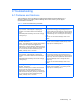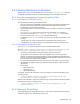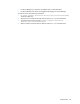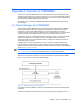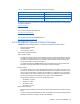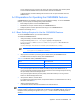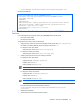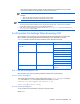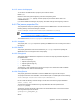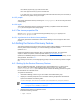HP StorageWorks Command View XP Advanced Edition Device Manager Server Installation and Configuration Guide (December 2005)
Appendix A Overview of CIM/WBEM 137
<Device-Manager-installation-folder>\Base\httpsd\conf\httpsd.conf
Coding that enables SSL:
LoadModule proxy_module complete-path-name-for-the-proxy-module
Listen port-number-for-SSL-in-CIM/WBEM-features
<VirtualHost host-name:port-number-for-SSL-in-CIM/WBEM-features>
ServerName host-name
SSLEnable
SSLRequireSSL
SSLCertificateFile complete-path-name-for-the-certificate-file-from-CA
SSLCertificateKeyFile complete-path-name-for-the-private-key-file
ProxyPass / http://127.0.0.1:5988/
ProxyPassReverse / http://127.0.0.1:5988/
</VirtualHost>
A-3-2 Modification of the Port Numbers Used by the CIM/WBEM
Features
In the initial state, the port numbers used by the CIM/WBEM features are as follows:
• HTTP port number: 5988
• HTTPS port number: 5989
To specify the port number, follow the steps below:
1. Change the port number set in the Device Manager server property file (server.properties).
For details on the Device Manager server property file, see section A-4-1.
To change the HTTP port number:
Change the port number set in server.cim.http.port.
To change the HTTPS port number:
Change the port number set in server.cim.https.port.
2. Create a property file for the HTTP or HTTPS port number.
To change the HTTP port number:
Property file name: cimxmlcpa.properties
Property name: HTTPPort
Coding example: HTTPPort=5990
NOTE: Set the same port number as the one you set in server.cim.http.port.
To change the HTTPS port number:
Property file name: cimxmlscpa.properties
Property name: HTTPSPort
Coding example: HTTPSPort=5990
NOTE: Set the same port number as the one you set in server.cim.https.port.
Save the property file in the following folder or directory:
<Device-Manager-installation-folder>\HiCommandServer\wsi\server\
jserver\bin
3. Restart Device Manager.
4. Check whether the port number has been changed.