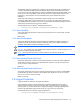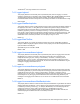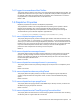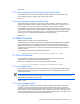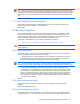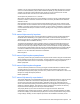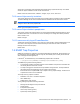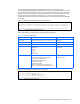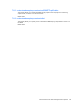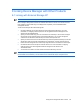HP StorageWorks Command View XP Advanced Edition Device Manager Server Installation and Configuration Guide (December 2005)
Linking Device Manager with Other Products 130
8 Linking Device Manager with Other Products
8-1 Linking with External Storage XP
IMPORTANT: The External Storage XP function is only available for the XP12000 and XP10000.
Device Manager distinguishes between XP12000/XP10000 internal volumes and volumes that have
been mapped in external disk arrays, and displays them separately in the XP12000/XP10000
management window.
To link Device Manager with External Storage XP:
1. Use Device Manager to map and manage the internal and external disk arrays. For more
information on configuring external ports, see HP StorageWorks External Storage XP User
Guide for the XP12000/XP10000.
2. Specify an external disk array port to be connected to the external port, which will be managed
as a specific host for external volumes in the external disk array. You can then manage the
volumes that are allocated to that external port volumes of the specific host.
3. Specify an external volume in the external disk array. Select the specified external port, and then
add storage. Select the host that is identified as the external port, and then add LUN security.
4. Perform the LUN assignment and LUN security assignment for the host that is the external port.
5. Use Remote Web Console to map the external volumes. For more information on mapping
external volumes, see HP StorageWorks External Storage XP User Guide for the
XP12000/XP10000.
6. You should now be able to use both internal and external disk arrays and LUs.
NOTE: If you are setting a port or LU in a disk array that is not supported by Device Manager, refer to the
documentation for that disk array. See the manual for the external disk array's management tool.