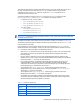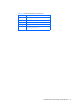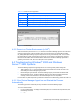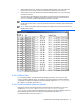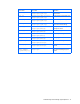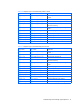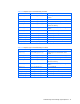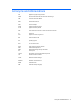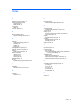HP StorageWorks Command View XP Advanced Edition Device Manager Agent Installation and Configuration Guide (December 2005)
Troubleshooting Device Manager Agent Operations 72
2. Check whether the job entry schedule for each Device Manager agent is correct by viewing the
Day and Time columns. If they are incorrect, delete each incorrect entry and re-enter it.
3. Check whether the job entry schedule for each Device Manager agent is correct by viewing the
Command Line column.
You can verify the jobs registered in the Command Line column from the command prompt. If
executed successfully, no additional messages are displayed. A timestamp is recorded in the
HiScan.msg file when the Device Manager agent process is executed.
NOTE: The timestamp of the HiScan.msg file reflects the last time that the Device Manager agent
process was executed. This is a good way to determine if the Device Manager agent scheduled jobs
are running.
NOTE: When not successful, diagnostic messages are displayed from either the OS or the Device
Manager agent process.
Figure 4-3 Command Prompt Window
4-3-2 If HiScan Fails
For connectivity problems, use standard network debugging procedures, such as ping, to verify
access to the Device Manager server. Verify that the port number specified in the Device Manager
configuration file matches that supplied for the Device Manager agent in the server.properties
file or HiScan '-s' parameter (see section
3-6 ).
4-3-3 If Host Information does not Update
Evaluate the contents of the Device Manager agent diagnostic file as specified by the HiScanMsg
variable in the exeHiScan.bat file (installation-folder-for-Device-Manager-
agent/HDVM/bin). When a response message is being returned by the Device Manager server, the
Device Manager agent process is successfully sending information (see section
3-6 ).
For details about other errors, see section
4-4-1 .