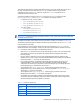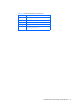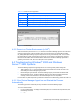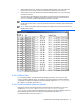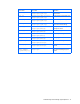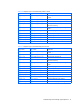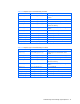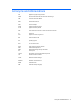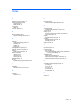HP StorageWorks Command View XP Advanced Edition Device Manager Agent Installation and Configuration Guide (December 2005)
Troubleshooting Device Manager Agent Operations 71
Table 4-3 Location of server.properties
System Type Location
Solaris™ /opt/HDVM/agent/config/server.properties
HP-UX /opt/HDVM/agent/config/server.properties
AIX
®
/usr/HDVM/agent/config/server.properties
Linux
®
/opt/HDVM/agent/config/server.properties
Windows
®
\ProgramFiles\HDVM\agent\config\server.properties
Figure 4-2 crontab Output
4-2-1 Errors in a Cluster Environment (in AIX
®
)
When the execution period for the HiScan command of the Device Manager agent is set to the same
period in both the active node and standby node, and if the I/O load on the shared disk increases,
SC_DISK_ERR2 (Device Busy) might be output to the error log in the standby node. In such a case,
the shared disk is correctly reserved by the active node, so the system is not affected by this error.
Because the information about the shared disk is obtained from the Device Manager agent that is
operating in the active node, there is no disruption in the operations.
4-3 Troubleshooting Windows
®
2000 and Windows
Server™ 2003 Systems
The Device Manager agent issues typically fall into one of three general problem categories:
• Task Scheduler: The at command that launches the Schedule service does not seem to be
auto-starting the Device Manager agent process.
• Device Manager Agent Process: The Device Manager agent process starts but HiScan fails.
• Device Manager Server: The Device Manager agent process starts and HiScan terminates
normally, but the host information in the Device Manager server is not updated.
For information on platform-specific logs that will be needed for troubleshooting, please see Table 4-5.
4-3-1 If the Device Manager Agent has not Started the Process
Automatically
The following procedure checks the job entry schedule for the Device Manager agent.
To run the Task Scheduler:
1. Log on as Administrator. To display all scheduled jobs, from a Command Prompt window, enter
the following command:
• > at