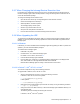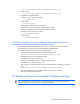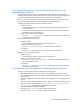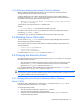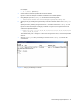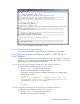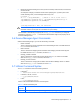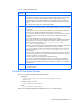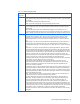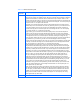HP StorageWorks Command View XP Advanced Edition Device Manager Agent Installation and Configuration Guide (December 2005)
Device Manager Agent Operations 46
Figure 3-2 Using the atdaily.bat File to Modify a Schedule
3-5-1-1 Modification Using Task Scheduler
You can use the task scheduler to change the execution period of the HiScan command.
3-5-2 Changing the Execution Period in Solaris™, AIX
®
, HP-UX, or
Linux
®
Systems
The following procedures show how to confirm and change the run cycle of the HiScan command by
entering the crontab command from the command line in Solaris™, AIX
®
, HP-UX, or Linux
®
. This
operation should be performed using super user privileges.
3-5-2-1 Confirming the Execution Period Using the crontab Command
To confirm the execution period by using the crontab command:
1. Enter the crontab -l command from the command line.
The current schedule is displayed. Confirm the schedule.
An example of verifying and operating a schedule is shown below. The numbers 47 and 2
indicate minutes and hours:
# crontab –l
47 2 * * * cd /opt/HDVM/bin/ ; (./HiScan -s 172.16.27.201 :2001 -t
/opt/HDVM/bin/logs/HiScan.msg >> /opt/HDVM/bin/logs/HiScan.log) 2>
/opt/HDVM/bin/logs/HiScan.err #HDVMAgent
#
#
# crontab -e
3-5-2-2 Changing the Execution Period Using the crontab Command
To change the execution period by using the crontab command:
1. Enter the crontab -e command from the command line:
The edit file of the system opens in the vi mode.