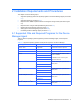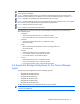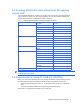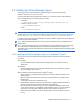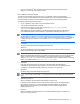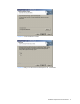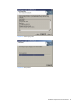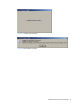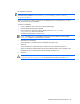HP StorageWorks Command View XP Advanced Edition Device Manager Agent Installation and Configuration Guide (December 2005)
Installation Requirements and Procedures 15
• If you log in to Windows
®
from a remote console and install a Device Manager agent after
logging in, you must use Terminal Service Client.
New Installation in a Windows
®
System
To install a Device Manager agent, the JRE version 1.4.2 (Build 06 or later) must be installed in
advance. To perform a new installation of a Device Manager agent, use the installation support tool to
first install the JRE required for the Device Manager agent and then the Device Manager agent.
To install the JRE and Device Manager agent:
1. Log on to Windows
®
using a User ID in the Administrators Group.
2. Insert the Device Manager agent CD-ROM.
3. Select Start, Run, Browse, and then select and execute agent_jre_setup.bat in the
\Agent\Windows folder of the CD-ROM.
JRE installation is executed. Installation of the Device Manager agent starts, and the Welcome
to the InstallShield Wizard for Device Manager - Agent dialog box appears (see
Figure 2-1).
NOTE: If you want to install a JRE other than the one bundled on the CD-ROM, you must install it
manually. After the installation has completed, select Start, Run, and Browse, and then select and
execute install.exe in the \Agent\Windows folder of the CD-ROM. If the JRE (version 1.4.2 (Build 06
or later)) has not been installed, the error message KAIC25164-E appears, and the installation is
canceled.
4. Select Next.
The Agent License Agreement panel displays (see Figure 2-2).
5. Select Yes.
The Choose Destination Location panel displays (see Figure 2-3). Select the folder in which you
want the Device Manager agent to be installed.
NOTE: When the target operating system is Windows Server™ 2003, the installation directory
displayed by default differs depending upon whether the operating system is a 32-bit, 64-bit processor
version, or Windows Server™ 2003 x64 Edition. If it is a 32-bit processor version, the installation
directory is \Program Files\HDVM. If it is a 64-bit processor version or Windows Server™ 2003 x64
Edition, the installation directory is \Program Files (x86)\HDVM.
6. Select Next.
If the target OS is Windows Server™ 2003 SP1 or Windows Server 2003 x64 Edition, a
confirmation dialog box appears, asking whether you want to add the Device Manager agent as
an exception to the Windows Firewall exception list (see
Figure 2-4). Select Yes.
7. Select Next.
The Start Copying Files panel displays (see
Figure 2-5).
NOTE: In this and the previous steps, you can select Cancel to cancel installing the Device Manager
agent.
8. Select Next to continue.
After the installation, the Setup Status panel displays (see
Figure 2-6).
In Windows
®
2000 or Windows Server™ 2003 (32-bit processor version), the Installing Add-on
panel displays (see
Figure 2-7). Add-on functionality is installed together with the Device
Manager agent. Upon completion of the installation process, the Install Complete window
displays (see
Figure 2-8).
9. Select OK.
After the installation successfully finishes, set up the Device Manager agent. For details about
how to set it up, see section
2-6 .