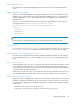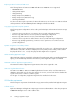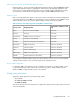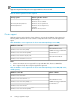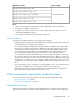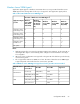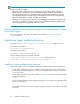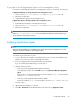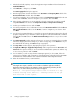HP P9000 Replication Manager Software 7.2 Configuration Guide
6. After the download completes, execute the Application Agent installation file and activate the
Installshield Wizard.
7. In the Welcome… dialog box, click Next.
The Start Copying Files dialog box appears.
8. Enter the appropriate customer information in the User Name and Company Name fields of the
Customer Information window. Then click Next.
9. You will be prompted to choose a destination location in the Destination Location field in the next
window. Use the Browse... button to navigate to your selection. Then click Next.
10. After selecting a destination, you are prompted to select the components to install or uninstall
using Select Features. The choices are Component for SQL and Component for Exchange.
11. Confirm your installation choices and click Next.
12. You will be prompted to choose a destination location in the Destination Folder field in the Choose
VSS Provider Destination window. Use the Browse... button to navigate to your selection. Then
click Next.
13. You will now be prompted whether you would like to register the Application Agent to the allowed
program configuration of your firewall in order for the agent to work while that firewall is activated.
Select the Yes or the No button in the Windows Firewall Settings window to set your choice. Then
click Next.
14. The Start Copying Files window appears, allowing you to review your settings before proceeding
with the file copying. Review the settings. If you wish to change any, use the Back button. If you
are satisfied with the settings, click Next to begin copying files.
15. The Setup Status window appears, displaying the progress of the operation.
16. The Replication Manager - Application Agent Setup window appears. Enter the User name and
Password in the respective fields, for an account that has Administrator permissions and the “Log
on as a service” permission and click Next.
17. You are asked if you wish to setup the Device Manager agent. If you choose Yes, follow the
instructions for installation and configuration of the HDvM agent as described in the HP P9000
Command View Advanced Edition Suite Software Installation and Configuration Guide.
18. When the installation finishes, restart Windows.
NOTE:
If the Application Agent is installed on a host without a database application installed,
Replication Manager will fail in any attempts to obtain information by refreshing the host.
If this occurs, one of the following error messages is displayed:
RPM-11004 - The specified SQL instance name is invalid or no SQL
instance settings exist. RPM-11509 - Exchange Server has not yet
been installed on this system.
Setting up Application Agent70