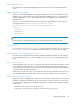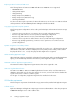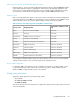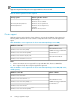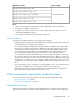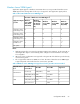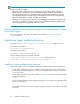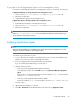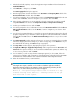HP P9000 Replication Manager Software 7.2 Configuration Guide
If you plan to install Application Agent on the management server
If you plan to install Application Agent on the management server, you must first do the following:
If Replication Manager is already installed on the management server:
1. Set the value of base.refreshdginfo.exec in the base.properties file to 0.
2. Refresh the configuration.
3. Install Application Agent on the management server.
If Application Agent is already installed on the management server:
1. Install Replication Manager on the management server.
2. Set the value of base.refreshdginfo.exec in the base.properties file to 0.
3. Refresh the configuration.
NOTE:
When base.refreshdginfo.exec is set to zero, Replication Manager cannot manage copy
groups defined in storage (device groups).
Installing Application Agent
NOTE:
When performing installation or uninstallation, the system drive must have 100 MB or more of free
disk space to allow the installer to create temporary files.
To install the agent, follow this procedure:
1. Log on to Windows as a member of the Administrators group on each of the database and
backup servers where you plan to install Application Agent.
2. If you are installing from the integrated installer, insert the media.
If you are installing from Web Client, proceed to step 4.
3. Start the installer as follows:
• In the case of the integrated installer media for Windows:
In the displayed window, click the Install button next to Replication Manager Application
Agent.
If the window is not displayed, manually execute the installer (setup.exe). The Installer is
stored in drive:/AGENTS/HRPM_APP.
• In the case of the integrated installer media for UNIX:
Execute the installer (setup.exe). The Installer is stored in drive:/AGENTS/HRPM_APP.
Proceed to step 7.
4. Open Replication Manager in a browser.
5. Select Go - Download from the Global Tasks bar area and choose Application Agent.
Configuration Guide 69