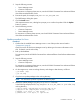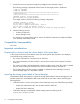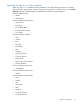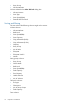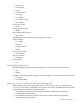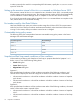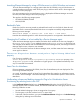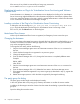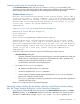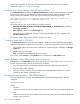HP P9000 Command View Advanced Edition Suite Software 7.4.1-03 Release Notes (TB581-96357, May 2013)
Capacity specification for virtualizing a volume
In the Virtualize Volumes dialog box or the CLI AddExternalArrayGroup command, when
virtualizing a volume, specifying a capacity that is greater than 4.0TB for a volume and XP P9500 for
internal storage system, the virtualization of the volume generates the following message.
Virtualize Volumes dialog box
An error occurred during processing on the storage system. (error code 1
= "605", error code 2 = "66744", meaning = "It is not set within the range
where LDEV capacity can be used.") If the configuration was being changed,
refresh both the storage system and external storage system. If you are
a local user, contact the system administrator.
(KAIC06450-E)
AddExternalArrayGroup command of Device Manager CLI
KAIC90083-E Device Manager Exception:
error code=6450
error level=2
error source=StorageManager.AddExternalArrayGroup
description=An error occurred during processing on the storage system.
(error code 1 = "605", error code 2 = "66744", meaning = "It is not set
within the range where LDEV capacity can be used.") If the configuration
was being changed, refresh both the storage system and external storage
system. If you are a local user, contact the system administrator.
(KAIC90083-E)
In the GUI or the CLI, this issue occurs when all of the following conditions are met:
• Virtualize Volumes dialog box
Capacity of selected volume from which the dialog box is launched is greater than 4,194,304
MB (4.0 TB), or a capacity that is greater than 4,194,304 MB (4.0 TB) is specified in the
dialog box that is launched with selecting no volumes.
◦
◦ An XP P9500 is selected for internal storage system.
• CLI AddExternalArrayGroup command
XP P9500 is specified for the model parameter.◦
◦ create is specified for the luoption parameter.
◦ Volume capacity of external storage system specified for the externallun parameter is
greater than 4,294,967,296 KB (4.0 TB).
◦ The capacity parameter is omitted or is specified for a volume capacity that is greater than
4,294,967,296 KB (4.0 TB).
If this occurs, virtualize a volume using Element Manager.
Specifying volume capacity by the number of blocks in the Allocate Volumes dialog
box, the Create Volumes dialog box, or the Create Pool dialog box
If you specify an odd-numbered block size capacity in the Allocate Volumes dialog box, the Create
Volumes dialog box, or the Create Pool dialog box of the Device Manager GUI, volumes cannot be
allocated or created and the message "Input even number for block" appears. This is
Important considerations 19