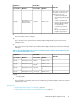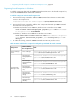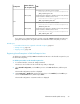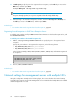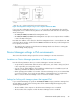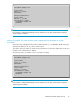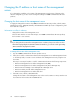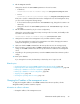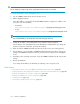HP P9000 Command View Advanced Edition Suite Software 7.4.1-00 Administrator Guide (TB581-96334, April 2013)
Path
Name added to
the exceptions list
Component
In Windows XP or Windows Server 2003 R2:
installation-folder-for-Common-Component\
jdk\jre\bin\java.exe
In Windows Vista, Windows 7, Windows Server 2008, Windows
Server 2008 R2 or Windows Server 2012:
installation-folder-for-Common-Component\
jdk5_0\jre\bin\java.exe
#
HBase(cmd)
JDK
In Windows XP or Windows Server 2003 R2:
installation-folder-for-Common-Component\
jdk\bin\java.exe
In Windows Vista, Windows 7, Windows Server 2008, Windows
Server 2008 R2 or Windows Server 2012:
installation-folder-for-Common-Component\
jdk5_0\bin\java.exe
#
HBase(cmd)
#:
If you want to use a JDK other than the one that comes with P9000 Command View AE Suite,
specify the absolute path to the java.exe in the installation folder of the JDK you will use.
Related topics:
• Port numbers that must be registered as firewall exceptions, page 84
• Starting services, page 197
• Stopping services, page 198
Registering firewall exceptions in Red Hat Enterprise Linux
To add the port numbers used by P9000 Command View AE Suite to the firewall exceptions list, use
the text mode setup utility.
To add the port numbers to the firewall exceptions list:
1. In a terminal window, execute the setup command.
The Choose a Tool window of the text mode setup utility is displayed.
2. Select Firewall configuration, use the Tab key to move to the Run Tool button, and then press
Enter.
The Firewall Configuration window is displayed.
3. Set Security Level to Enabled by pressing the space key to select Enabled, use the Tab key to
move to the Customize button, and then press Enter.
The Firewall Configuration - Customize window is displayed.
Administrator Guide (Web Version) 93