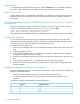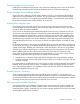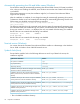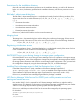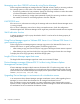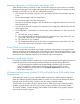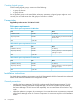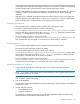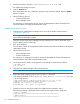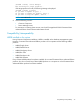HP P9000 Command View Advanced Edition Software Update 7.1.0-01 Release Notes (TB581-96073, June 2011)
4. Execute the patch (for example, T1780-10508_win_svr_7.0.1-02.exe).
The Self-Extractor dialog box opens.
5. Click the Install button.
If the requirements are met, a dialog box prompts you to confirm the update. Click the Update
button to continue.
6. Start the following services:
• Common Component
• Device Manager server
For instructions on starting these services, see the HP StorageWorks P9000 Command View
Advanced Edition Suite Software Administrator Guide.
Update procedure for Linux
1. Confirm that the installed Device Manager server is one of the product versions listed in
“Prerequisites” (page 22).
NOTE: If you have a version earlier than 7.0.1-00 installed, you must upgrade to the minimum
version before performing the update.
Check the version of the Device Manager server by referring to the version information in the
GUI. For details, see the online help.
2. Back up the database.
For instructions, see the HP StorageWorks P9000 Command View Advanced Edition Suite Software
Administrator Guide.
3. Stop the following services:
• Device Manager server
• Common Component
For instructions on stopping these services, see the HP StorageWorks P9000 Command View
Advanced Edition Suite Software Administrator Guide.
4. On the target server, create a working directory and change to that directory as follows:
[/]# mkdir /tmp
[/]# cd /tmp
5. Copy the Linux update package to the working directory.
NOTE: You must be a superuser to perform the following steps.
6. Restore the update package using the gunzip and tar commands.
In the following example, the file /tmp/T1780-10509_lnx_svr_7.0.1-02.tar.gz is in the
/tmp working directory:
[/tmp/]# uncompress /tmp/T1780-10509_lnx_svr_7.0.1-02. tar.gz
[/tmp/]# tar xvf /tmp/T1780-10509_lnx_svr_7.0.1-02.tar
x UPDATE, ***** bytes, ** tape blocks
x PRODUCT.INI, ***** bytes, ** tape blocks
...
7. Execute the UPDATE command to apply the package that was restored in step 6.
The following message is displayed and the search for the target product is performed:
[/tmp/]# ./UPDATE
**********************************************************
* Update Utility
**********************************************************
24 Installation instructions