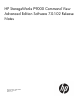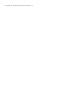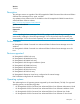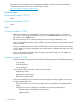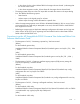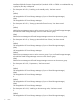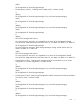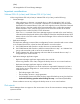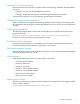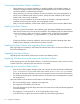HP StorageWorks P9000 Command View Advanced Edition Software 7.0.
© Copyright 2011 Hewlett-Packard Development Company, L.P.
Version: 7.0.1-02 Description This package contains an upgrade of the HP StorageWorks P9000 Command View Advanced Edition Software Device Manager server, agent, and GUI. Any updates to these release notes are available on the HP StorageWorks P9000 Command View Advanced Edition Software website: http://www.hp.com/support/cvae/manuals Update recommendation Recommended Supersedes 7.0.1-01 NOTE: Installing the Device Manager 7.0.1-02 full package installs Tiered Storage Manager 7.0.1-02 automatically.
These manuals are available on the HP StorageWorks P9000 Command View Advanced Edition Software documentation CD and on the following HP website: http://www.hp.com/support/cvae/manuals Enhancements Enhancements made in 7.0.1-02 None Enhancements made in 7.0.1-01 None Fixes Corrections made in 7.0.1-02 • After Device Manager was upgraded from a version earlier than 7.0.0-00 to a version from 7.0.0-00 to 7.0.
• ◦ In the volume list, the column Related Task for the target volumes showed Y, indicating that the volumes were locked. ◦ In the volume migration window, Volume Status for the target volumes showed Used. The storage system resources in the CSV export did not match the content in the report dialog box.
Installation-folder-for-Common-Component\bin\hcmdssslc x509 -in CSR-file -out certificate-file -req -signkey key-file -days valid-period • The description of 8-2-1-2, "Installing on the standby node," has been revised. 9. [Before] HP StorageWorks XP Tiered Storage Manager (if you use Tiered Storage Manager) [After] HP StorageWorks XP Tiered Storage Manager • The description of 8-2-1-3, "Setting up Microsoft Cluster Service," has been revised. 1.
[After] HP StorageWorks XP Tiered Storage Manager • The description of 8-2-2-3, "Installing on the standby node," has been revised. 4. [Before] HP StorageWorks XP Tiered Storage Manager (if you use Tiered Storage Manager) [After] HP StorageWorks XP Tiered Storage Manager 5. [Before] HP StorageWorks XP Tiered Storage Manager (if you use Tiered Storage Manager) [After] HP StorageWorks XP Tiered Storage Manager 6.
[After] HP StorageWorks XP Tiered Storage Manager Important considerations VMware ESX 4.0 (or later) and VMware ESXi 4.0 (or later) When using VMware ESX 4.0 (or later) or VMware ESXi 4.0 (or later), note the following: • • Device Manager: ◦ After configuring or releasing a command device, or after changing the P-VOL or S-VOL configuration, if the hldutil command is executed on a virtual machine, the information displayed for the command device, P-VOL, and S-VOL might be incorrect.
Using the CLI to create copy pairs If the replicationfunction parameter is omitted in either of the following commands, the KAIC90083-E error occurs. • Creating a copy pair with the AddReplication command • Creating a configuration file using with the AddConfigFileForReplication command To perform these operations, you must specify the replicationfunction parameter.
Overwriting a Host Data Collector installation • When performing an overwrite installation or upgrade installation of Host Data Collector, an installation message and button label might not be displayed correctly. If Host Data Collector cannot be installed, uninstall and then reinstall it. • When performing an overwrite installation of Host Data Collector, the system prompted you to specify a new installation path and port number.
@ # $ % ^ & * () _ + { } | : " < > ? ` - = [ ] \ ; ' , . • The target host is Solaris, Linux, or HP-UX, and more than 256 volumes are attached in the host. HBA information cannot be obtained for HP-UX IPF. Download the 32-bit HBA SNIA library from the HBA vendor site, and then install the library on the target host. If no library exists, install the Device Manager agent on the target host.
When you run the target host log gathering tool (TLC), the zpool_history_-<1 to 6-digit number>.rst and the file -<1 to 6-digit number>.rst might be created in the same directory from where you ran the TLC tool. Delete these files from the directory after registering hosts, updating host information, or running TLC.
Warning banner settings When you create warning banner messages using the hcmdsbanner command, only the following the HTML tags can be used for warning banners:
Creating and allocating volumes The following items cannot be filtered in the Select DP Pool dialog box: • Used Capacity • Subscription Allocate Volumes dialog box and Unallocate Volumes dUnallocating volumes when using Device Manager GUI When using the Device Manager GUI, only volumes that are allocated to a specific WWN cannot be unallocated from a host group. Therefore, if volumes that belong to the same host group are unallocated in an environment (such as a cluster environment), volumes allocated to the WWNs (both the active node and the standby nodes for a cluster environment) of all hosts that belong to the same host group are also unallocated.
NOTE: In the LUN path edit task, the Task Details dialog box will always show a status of Waiting or blank in the Path Information column, regardless of what the task status is. Operation not complete after logging in to GUI If the operation is not complete 30 minutes after logging in to the GUI, the following error might be displayed: The session is not valid. You must log in again. KAIC16009-E If this occurs, log in again.
Search window An unexpected error (KAIC16009-E) might occur when the Search button is clicked after displaying the Search window. If this occurs, close the error dialog box, and then retry the search. Search window filters If a filter attribute value is changed before initialization is complete, the value may become invalid or operations from the window may not be able to be performed. If this occurs, redisplay the filters or log in again.
Device Manager server host name Installing Device Manager fails if the host name of the Device Manager server cannot be resolved. If the host name cannot be resolved, specify an IP address when you install Device Manager. Device Manager server loopback address Running the Device Manager GUI fails if the IP address 127.0.0.1 is not assigned as the loopback address in the Device Manager server machine. You will not be able to run the GUI from the Start menu. Ensure that 127.0.0.
Automatically generating short file and folder names (Windows) Ensure that the setting for automatically generating short file and folder names (8.3 format) is enabled. Also, when you are installing the software, use a Windows account that was created when the setting was enabled. If these requirements are not met, the installation might fail, or Command View Advanced Edition might not work properly. After the installation is complete, do not change the setting for automatically generating short names.
Permissions for the installation directory Grant all users read and execution permissions to the installation directory, as well as all directories below it. In Linux, the directory specified as the installation directory will have its permissions set to 775. Edit Label - object-name dialog box The Edit Label - object-name dialog box is not displayed correctly from the following windows if the object name does not use valid characters (A-Z, a-z, 0-9, !, #, $, %, &, ', (, ), +, -, .
Managing more than 128,000 volumes by using Device Manager When using Device Manager to manage more than 128,000 volumes, specify a narrowing condition for a storage system or a host when a user creates a logical group or searches volumes. • If narrowing conditions by host parameter: Specify the narrowing condition to reduce the number of volumes allocated to each host to less than 128,000.
Managing copy pairs on Windows hosts with multiple NICs When all of the following conditions are met on hosts that manage copy pairs and are connected to XP Replication Manager, use the Advanced Settings option in Windows Network Connections to adjust the order in which NICs or IPv4 and IPv6 addresses are accessed. • One Windows host manages copy pair P-VOL, and another Windows host manages copy pair S-VOL. • The host that manages P-VOL has multiple NICs.
Creating logical groups When creating logical groups, create one of the following: • A group of volumes • A group of hosts Do not put both groups in the same folder; otherwise, operations to logical groups might not work correctly. Do not create more than 100 groups of volumes in a folder. Prerequisites Applicable product version: 7.0.1-00 to 7.0.
• If the update includes changes to the agent, update the server, download the agent from the server to the target host, and then update the agent on the host. For instructions, see the HP StorageWorks P9000 Command View Advanced Edition Suite Software Administrator Guide. • The host name specified during Device Manager server installation must not exceed 32 single-byte characters. If the host name exceeds 32 characters, rename the host, and then resume the installation.
4. Execute the patch (for example, T1780-10508_win_svr_7.0.1-02.exe). The Self-Extractor dialog box opens. 5. Click the Install button. If the requirements are met, a dialog box prompts you to confirm the update. Click the Update button to continue. 6. Start the following services: • Common Component • Device Manager server For instructions on starting these services, see the HP StorageWorks P9000 Command View Advanced Edition Suite Software Administrator Guide. Update procedure for Linux 1.
[XPCVAE 070102] Device Manager Now searching for target products... If the target product is found, the following message is displayed: [XPCVAE 0701xx] is found. Do you want to update it(y/n)? > If you want to update the product, enter y. If you want to stop the update, enter n. NOTE: 8. xx is 00 to 01.