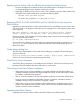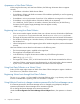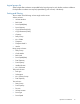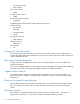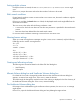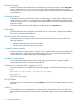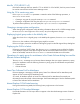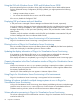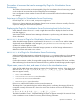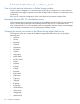HP P9000 Command View Advaced Edition Software Update 7.2.0-02 Release Notes (TB581-96305, March 2012)
• No. of Parity Groups
• Total Capacity
File servers columns:
• Model
Storage systems columns:
• Model
Data collection tasks columns:
• Target Type
The filtering result of the following columns might not be correct.
Volumes columns:
• No. of Paths
• Filesystem
• Filesystem Used %
• Vendor
Parity groups columns:
• Total Capacity
THP pools columns:
• Subscription
Hosts columns:
• OS
Sorting of the Copy Info column
The sorting on the Copy Info (P-VOL) column and the Copy Info (S-VOL) column is linked when the
columns are sorted. When either header of the two columns is clicked, the values of both columns are
sorted in alphabetical order.
Filter values in the filter dialog box
If a filter attribute is changed before its filter value in the filter dialog box is shown, the filter value
might be inconsistent.
If this occurs, redisplay the filters, or log in again. If the inconsistent filter value appears after refreshing
the screen, set up a filter value again after applying a filter with a different attribute.
Capacity search condition
If you saved a search condition containing a capacity attribute as a private search condition, you
might not be able to change it to a public search condition. If this occurs, save it as a public search
condition first.
Filtering in the Logical Groups dialog box
When adding volumes in the Logical Groups dialog box, you cannot filter by the Encryption column.
If this occurs, filter the volumes with some other criteria first, and then try to sort by the Encryption
column.
Filtering by capacity
Do not use the = (equal) operator to filter by capacity. Use the > (greater than), < (less than), >=
(greater than or equal to), or >= (less than or equal to) operators to filter by capacity.
14 Important considerations