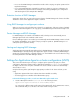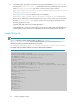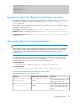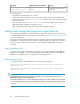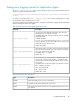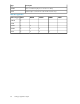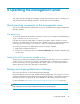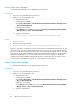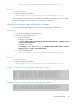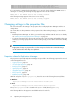HP XP7 Replication Manager Configuration Guide (TK981-96012, May 2014)
Starting Replication Manager
To start Replication Manager, use the appropriate procedure below.
In Windows
1. Log in as a user with Administrator permissions.
2. Perform one of the following (a or b):
a. Using the Start menu:
In Windows Server 2008:
Select Start > All Programs > HP XP7 Command View Advanced Edition >Manage Services
> Start - Command View AE.
In Windows Server 2012:
Select All Apps from the Start menu, then select HP XP7 Command View Advanced Edition
> Manage Services > Start - Command View AE.
b. Using the command line:
Common-Component-installation-folder\bin\hcmds64srv /start
In Linux
1. Log in as root user.
2. Execute the following command:
Common-Component-installation-directory/bin/hcmds64srv -start
When you execute the command, the services of other HP XP7 Command View AE products are also
started. However, if HP XP7 Command View AE Common Component services are already running,
the services of HP XP7 Command View AE products are not automatically started, and you must start
them manually. Because Device Manager must be running for Replication Manager to operate properly,
start the Device Manager service first. For details about how to start this service, see the HP XP7
Command View Advanced Edition Administrator Guide. For details about how to start the services
of other HP XP7 Command View AE products, see the manuals for each product.
Stopping Replication Manager
To stop Replication Manager, use the appropriate procedure below.
In Windows
1. Log in as a user with Administrator permissions.
2. Perform one of the following (a or b):
a. Using the Start menu:
In Windows Server 2008:
Select Start > All Programs > HP XP7 Command View Advanced Edition >Manage Services
> Stop - Command View AE.
In Windows Server 2012:
Select All Apps from the Start menu, then select HP XP7 Command View Advanced Edition
> Manage Services > Stop - Command View AE.
b. Using the command line:
Operating the management server88