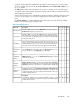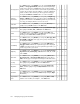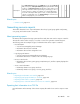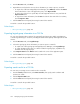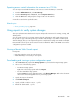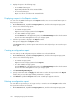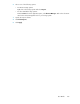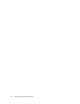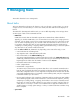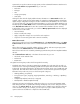HP XP7 Command View Advanced Edition User Guide (TK981-96007, May 2014)
Exporting access control information for resources to a CSV file
You can export user-related information, such as access control information, to a CSV file.
1. From the Administration tab, select User Groups.
2. From the User Groups tab or Users tab, click the Export to CSV button.
3. Click the Save button and specify the storage location for the CSV file.
A CSV file is saved to the specified location.
Related topics
• About generating reports, page 223
Using reports to verify system changes
This topic explains Remote Web Console reports and provides instructions for creating, viewing, and
deleting them.
You can create reports of your storage system’s physical configurations and logical settings. Doing
this provides a copy of the settings when you intend to make changes. If you make a similar report
after the changes, then you can compare the reports to verify that new settings were made as intended.
Remote Web Console reports can be saved in a CSV or HTML file. Tables in the HTML version of the
configuration report are sortable.
Viewing a Remote Web Console report
Prerequisites
• Users that create the report can view the report.
• Adobe Flash Player is necessary to view reports.
Downloading and viewing a system configuration report
1. On the Resources tab, expand the Storage Systems tree, and select the target storage system.
2. Choose one of the following options.
• For HP XP7 storage systems:
Right-click on the storage system and select Reports.
• For other available storage systems:
From the Actions list in the application pane, select Element Manager. Refer to the document-
ation for the native management tool for your storage system.
3. Specify the report to download.
4. Click Download Reports.
5. Specify a folder in which to save a .tgz file.
6. Extract the downloaded .tgz file.
User Guide 225