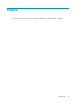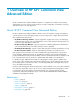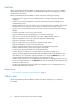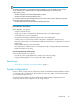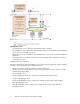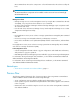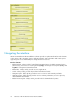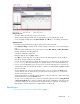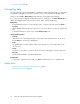HP XP7 Command View Advanced Edition User Guide (TK981-96007, May 2014)
Navigation pane
• Accordion menus provide easy access to resource trees.
• Resize panes by dragging divider bars. Collapse panes by clicking divider bar arrows.
• Access frequently needed tasks under General Tasks. Click More... to see hidden general tasks.
Application pane
• Minimize and expand panes by using the double arrow symbol in the title.
• Click Column Settings to display or hide columns, change column order, or view column descrip-
tions.
• Right-click a table heading and select menu options, such as Hide Column or Show all Columns.
• Arrange columns by using drag-and-drop.
• Sort lists by clicking the column title.
• Navigate large lists by using Page controls.
• Click Filter to reduce large lists, or to find specific items by defining specific search conditions.
Filter allows multiple conditions to be defined.
• In a list, click a link to display more detail about the item. As you drill-down, the breadcrumb list
(item > detail) above the summary pane is updated and serves as a useful navigation tool.
• In a list, rows are highlighted as you roll your mouse over them, indicating your row position. To
select a specific item, select the desired check box or click the row and the darker highlight indicates
the row is selected.
• To select multiple rows, select the desired check boxes or rows. You can also use Shift+click to
select a range of items. To select all rows, select the check box for the title row, or uncheck the
check box to de-select all rows.
• Selecting rows implies you intend to perform an action on the selected item or items. Actions are
initiated with buttons or from the Actions menu.
• To copy cell or row data, select one or more rows with data, right-click and select Copy This Cell
or Copy Selected Rows. This is useful for emailing small amounts of data about a storage resource.
If you select empty rows, the copy options do not appear when you right-click. For reporting on
large numbers of objects and for more complete data, use CSV export.
Related topics
• About HP XP7 Command View Advanced Edition, page 13
User Guide 19