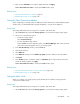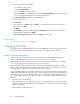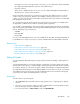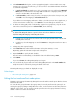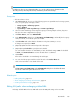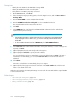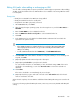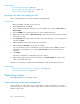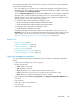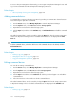HP XP7 Command View Advanced Edition User Guide (TK981-96007, May 2014)
TIP:
In addition to when you are editing LUN paths, you can also edit host group information when
allocating volumes, allocating like volumes, and defining clustered-host storage.
Prerequisites
• Allocate volumes to hosts.
1. On the Resources tab, choose one of the following options to expand the tree for storage systems,
hosts, or logical groups to display volumes.
• Storage Systems > All Storage Systems
• Hosts > All Hosts
• Logical Groups > Public Logical Groups or Private Logical Groups
2. Select a volume that belongs to the target host group (if selecting multiple volumes, they must
belong to the same configuration host group).
3. Click More Actions, and select Edit LUN Paths.
4. In the Edit LUN Paths dialog box, click Host Group and LUN Settings, and modify the host group
name, host mode, or host mode options as needed.
5. Click Show Plan and confirm that the information in the plan summary is correct.
If changes are required, click Back.
6. (Optional) Update the task name and provide a description.
7. (Optional) Expand Schedule to specify the task schedule.
You can schedule the task to run immediately or later. The default setting is Now. If scheduled
for Now, select View task status to monitor the task after it is submitted.
8. Click Submit.
If the task is scheduled to run immediately, the task begins.
9. You can check the progress and the result of the task on the Tasks & Alerts tab.
Click on the task name to view details of the task.
TIP:
Click Host Group and LUN Settings in the Edit LUN Paths dialog box to check that all edited
host mode or host mode option selections are correct.
Related topics
• Editing LUN paths, page 163
• About changing host settings and information, page 52
• Creating clustered-host storage, page 153
Editing LUN paths when exchanging a failed HBA
Exchange a failed HBA with a new HBA and restore the LUN path settings to the new HBA.
User Guide 165