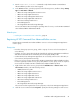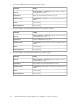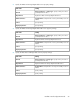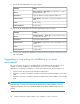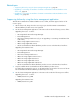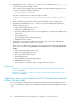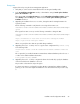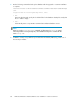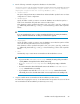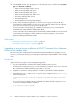HP XP7 Command View Advanced Edition Installation and Configuration Guide (TK981-96001, May 2014)
Prerequisites
Suppress failover by using the cluster management application.
1. Verify that you can access the shared disk from the executing and standby nodes.
2. In the Pre-Installation Confirmation window, confirm that the setting for Back up the database
prior to the installation is Yes.
If the setting is No, click Advanced Settings to open the Edit Advanced Installation Settings window.
Select Backup from the Setting menu, and then select the Back up the database prior to the
installation check box.
3. Upgrading an installation from v7.6.1 or earlier, change the URL for starting the GUI to the
logical host name.
Run the following command to verify that the correct logical host name is set:
installation-folder-of-HP-XP7-Command-View-Advanced-Edition\Base64\bin\hcmds64chgurl
/print
If the logical host name is not set, run the following commands to change the URL:
installation-folder-of-HP-XP7-Command-View-Advanced-Edition\Base64\bin\hcmds64chgurl
/change
http://IP-address-or-host-name-of-the-active-node#:port-number
http://logical-host-name:port-number
Where # is specify the value that was specified during installation.
4. Upgrading from v7.6.1 or earlier, move or copy the cluster configuration file (cluster.conf)
to the following folder:
installation-folder-of-HP-XP7-Command-View-Advanced-Edition\Base64\
conf
This is required if you installed a HP XP7 Command View Advanced Edition product for v7.6.1
or earlier to the default installation destination:
C:\ProgramFiles(x86)\CVXPAE
5. Upgrading from v7.6.1 or earlier, to migrate the data to the shared disk, specify the database
on the shared disk as the database to be used.
The procedure is described in steps 6 through 8.
If a cluster environment is configured for another HP XP7 Command View Advanced Edition
product, you do not need to migrate the database to the shared disk and can proceed to step
9.
Installation and Configuration Guide 87