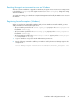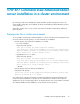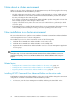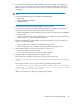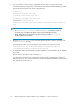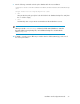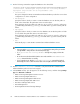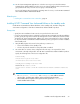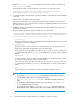HP XP7 Command View Advanced Edition Installation and Configuration Guide (TK981-96001, May 2014)
2. If other HP XP7 Command View Advanced Edition products are installed on systems that are
going to be used in the cluster environment, remove the HP XP7 Command View Advanced
Edition product services and resource groups for these products from the targets of the cluster
management.
NOTE:
Do not remove the following resources from the cluster management:
• Shared disk
• Cluster management IP address
• Logical host name
3. Install HP XP7 Command View Advanced Edition on the active node.
If other HP XP7 Command View Advanced Edition products are installed on systems that are
going to be used in the cluster environment, use the following settings:
• Make the shared disk accessible, and then specify a path on the shared disk for the database
storage location.
• Specify a logical host name for the management server IP address (host name of the virtual
host allocated to the cluster management IP address).
If HP XP7 Command View Advanced Edition products are installed on only one system in the
cluster, use the following settings:
• Specify a path on the local disk for the database storage location.
• For the management server IP address, specify the IP address of the active node.
4. Using the GUI, register the licenses for the products you want to use.
• Access the IP address of the active node.
• A license key must be entered for each product that is installed.
5. Change the URL for starting the GUI to the logical host name.
Run the following command to verify that the correct logical host name is set:
installation-folder-of-HP-XP7-Command-View-Advanced-Edition\Base64\bin\hcmds64chgurl
/print
If the logical host name is not set, run the following command to change the URL:
installation-folder-of-HP-XP7-Command-View-Advanced-Edition\Base64\bin\hcmds64chgurl
/change http://IP-address-or-host-name-of-the-active-node#:port-number
http://logical-host-name:port-number
Where # is specify the value that was specified during installation.
Installation and Configuration Guide 75