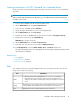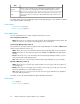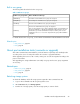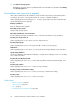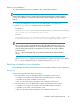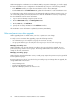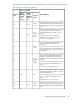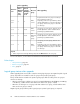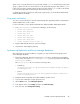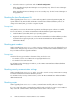HP XP7 Command View Advanced Edition Installation and Configuration Guide (TK981-96001, May 2014)
Built-in user groups
The following table describes the built-in user groups.
Table 19 Built-in user groups
Roles and Resource GroupsBuilt-in user group name
The Admin role and All Resources group are assigned.AdminGroup
The Modify role and All Resources group are assigned.ModifyGroup
The View role and All Resources group are assigned.ViewGroup
The Peer role and All Resources group are assigned.
This user group applies only to Device Manager agents. Users that belong to
this group and have no other XP7 Command View AE permissions are not
allowed to log in to XP7 Command View AE, nor can they view resource
information. The HaUser account is assigned to this group after installation
completes.
PeerGroup
For details about built-in user groups, see the HP XP7 Command View Advanced Edition User Guide.
Related topics
• User permissions, page 42
• Roles, page 41
About post-installation tasks (overwrite or upgrade)
After a XP7 Command View AE installation, set the information required by each installed product
according to the version of each product before the overwrite or upgrade installation.
When upgrading from version 7.1.0 or earlier, existing user accounts are migrated according to the
previous environment.
After upgrading, the storage administrator can modify user group and resource group assignments
as necessary.
Related topics
• Built-in user groups, page 43
• User permissions, page 42
• Roles, page 41
Refreshing storage systems
To refresh the database, refresh all storage systems registered in XP7 Command View AE.
1. Log in to XP7 Command View AE using the System account.
2. On the Resources tab, click Storage Systems.
3. From the list of storage systems, select the storage system you want to refresh.
Installation and Configuration Guide 43