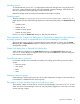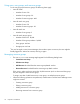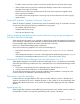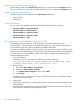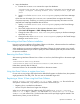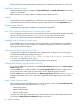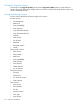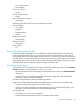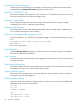HP XP7 Command View Advanced Edition 8.0.0-01 Release Notes
Filtering in the Logical Group dialog box
When adding volumes in the Logical Group dialog box, you cannot filter by the Encryption column.
If this occurs, filter the volumes with some other criteria first, then try to sort by the Encryption column.
Creating and allocating volumes
The following items cannot be filtered in the Select THP Pool dialog box:
• Used Capacity
• Subscription
Volume list filtering
An error occurs when the following columns are selected in the filter for the volume list.
• Copy Info (P-VOL) and Copy Info (S-VOL)
• Volume Attribute and Storage System
• Volume Attribute and Copy Info (P-VOL)
• Volume Attribute and Copy Info (S-VOL)
• Volume Attribute and Pool
File systems that cannot handle files larger than 2 GB
CVAE database must be installed in a file system that can handle files larger than 2 GB.
To install CVAE in a file system that cannot handle files larger than 2 GB, specify a file system that
can handle files larger than 2 GB for the database installation destination.
To perform an upgrade installation of CVAE products to this version from a version installed in a file
system that cannot handle files larger than 2 GB, perform the following procedure to move the database.
For details about moving the database, see the HP XP P9000 Command View Advanced Edition
Software Administrator Guide.
1. Export the database.
Execute the hcmdsbtrans command as follows to export the database:
<installation-folder-for-Common-Component>\bin\hcmdsdbtrans /export
/workpath <work-folder> /file <archive-file> /auto
2. Remove CVAE.
a. Navigate to Start→Settings→Control Panel.
b. Double-click Add or Remove Programs.
c. In the Add or Remove Programs window, select CVAE.
d. Click Remove.
For details on how to remove CVAE, see the HP XP P9000 Command View Advanced Edition
Software Administrator Guide.
3. Install CVAE.
Specify a file system that can handle files larger than 2 GB for the installation destination of the
CVAE database.
For details about the installation procedure, see the HP XP P9000 Command View Advanced
Edition Software Installation and Configuration Guide.
34 Important considerations