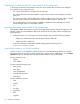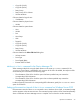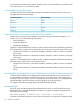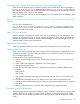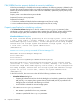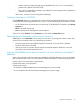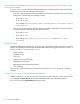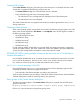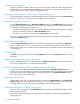HP XP7 Command View Advanced Edition 8.0.0-01 Release Notes
Allocated volume on Provider when connected with SCVMM 2012
Provider cannot manage allocated volume whose number is 4000 or greater. To confirm the allocated
volume, use the following procedure:
1. Open the other search screen on CVAE.
2. Select all storage systems for search range.
3. Retrieve the allocated volume
4. Confirm the allocated volume in the search results.
JOB which unregisters Storage Logical Unit from the host when connected with SCVMM
2012
When executing JOB which unregisters Storage Logical Unit from the host, the JOB fails with error
(2931). In this case, cancel the allocated volume and update the information on SCVMM 2012 with
the following procedures manually:
1. Login the object host for cancellation of allocated volume.
2. When cluster with a built-in object volume, delete the object volume from the cluster manually.
3. Execute the cancellation of allocated volume from CVAE.
4. Rescan SMI-S Provider.
5. Reboot and refresh clustering host individually.
6. Refresh the cluster.
Storage capacity notation when connected with SCVMM 2012
The storage capacity on SCVMM 2012 may differ from the storage capacity on CVAE.
When executing the JOB that creates a Logical Unit, it generates the error code
SM_RC_SIZE_NOT_SUPPORTED.
1. Assign the size displayed in Available Capacity.
2. Click the OK button.
Decrease the capacity of the Logical Unit and execute the JOB to create the Logical Unit again.
The name of the storage pool when connected with SCVMM 2012
When you use a Parity Group that is created with XP Remote Web Console, select Storage Pool by
using chassis or arraygroup acquired from storage manager.
The display names for Storage Pool are:
NormalPool:x.y
x:chassis
y:arraygroup
To acquire chassis and arraygroup, execute the following CLI command.
CLIGetStorageArray(subtarget=ArrayGroup)command
Task status in the Task Details dialog box
If the Device Manager service stops while a task is executing, even if the status of the task changes to
the Failure status, the Status column in the Task Details dialog box might display Waiting.
If this happens, any tasks whose status appears as Waiting in the Status column are not performed,
so create the tasks again as necessary.
Important considerations 21