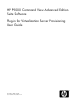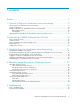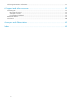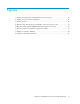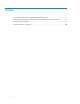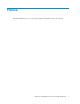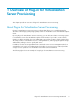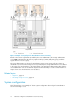HP P9000 Command View Advanced Edition Suite Software Plug-in for Virtualization Server Provisioning User Guide Part number: TB581-96089 Second edition: November 2011
Legal and notice information © Copyright 2011 Hewlett-Packard Development Company, L.P. Confidential computer software. Valid license from HP required for possession, use or copying. Consistent with FAR 12.211 and 12.212, Commercial Computer Software, Computer Software Documentation, and Technical Data for Commercial Items are licensed to the U.S. Government under vendor's standard commercial license. The information contained herein is subject to change without notice.
Contents Preface ................................................................................................ 7 1 Overview of Plug-in for Virtualization Server Provisioning ......................... 9 About Plug-in for Virtualization Server Provisioning .......................................................................... 9 System configuration .................................................................................................................
Collecting maintenance information ............................................................................................ 37 6 Support and other resources .............................................................. 39 Contacting HP .......................................................................................................................... HP technical support ...........................................................................................................
Figures 1 Example of using Plug-in for Virtualization Server Provisioning ....................................... 10 2 Example of a basic system configuration .................................................................... 11 3 Window structure .................................................................................................... 12 4 Operation flow when Plug-in for Virtualization Server Provisioning is used ......................
Tables 1 Port numbers that must be registered as firewall exceptions ........................................... 21 2 Information required for registering Plug-in for Virtualization Server Provisioning .............. 22 3 Troubleshooting examples ........................................................................................ 36 4 Product reference conventions ...................................................................................
Preface This manual describes how to set up and use Plug-in for Virtualization Server Provisioning.
Preface
1 Overview of Plug-in for Virtualization Server Provisioning This chapter provides an overview of Plug-in for Virtualization Server Provisioning. About Plug-in for Virtualization Server Provisioning Plug-in for Virtualization Server Provisioning is software that allows you to centrally manage the allocation of HP storage system (storage system) volumes to virtualization servers from VMware vSphere Client.
Figure 1 Example of using Plug-in for Virtualization Server Provisioning Based on the volume requirements provided by the server administrator, the storage administrator uses P9000 Command View AE Suite to prepare a THP pool, LDEV, and parity group, and then register them in a resource group.
Figure 2 Example of a basic system configuration Management server A server that integrates and manages storage systems or hosts. P9000 Command View AE Suite must be installed. Management client A client on which VMware vSphere Client is installed. vCenter Server A server on which VMware vCenter Server is installed. Plug-in for Virtualization Server Provisioning is registered into VMware vCenter Server. Virtualization server A server on which VMware ESX is installed.
GUI window structure This section describes the GUI window of Plug-in for Virtualization Server Provisioning and how it operates. The Plug-in for Virtualization Server Provisioning GUI is displayed by selecting the P9000 Provisioning tab in VMware vSphere Client. The Plug-in for Virtualization Server Provisioning GUI consists of the following elements.
• Filtering Click the Filter link to specify conditions. Selecting On or Off for filtering allows you to switch the display status. • Global monitoring area The number of tasks the user has entered is displayed. Viewing Help To view the online help while using Plug-in for Virtualization Server Provisioning, you must install Adobe Flash Player on the management client. The support range for Adobe Flash Player is the same as the support range for the Device Manager GUI. For details, see Release Notes.
The server administrator uses Plug-in for Virtualization Server Provisioning to allocate a volume in the storage system to a virtualization server that will be managed, and then uses the allocated volume for a datastore or raw device mapping.
2 Initial Settings in P9000 Command View AE Suite This chapter explains the settings the storage administrator must perform in P9000 Command View AE Suite before Plug-in for Virtualization Server Provisioning can be used.
Setting resources From P9000 Command View AE Suite, the storage administrator sets the storage resources that will be used by the server administrators in Plug-in for Virtualization Server Provisioning. For details about the items to check when setting resources or for details about the virtualization of storage capacity, see P9000 Command View AE Suite online Help. Conditions: • Registering storage systems: The user must have the Admin role for all Device Manager resources.
• Flow of registering users and controlling access, page 17 • HP P9000 Command View Advanced Edition Suite Software Installation and Configuration Guide • HP P9000 Command View Advanced Edition Suite Software Administrator Guide Flow of registering users and controlling access The storage administrator must set user accounts and access permissions beforehand for the server administrators so that the server administrators can log in to Plug-in for Virtualization Server Provisioning to access storage resourc
Conditions: • The user must have the Admin permission for user management. Operations that must be completed in advance: • The storage systems that will be managed must be registered. To register a user: 1. Log in to P9000 Command View AE Suite. 2. From the Administration tab, register a user in Users and Permissions. Register the account the server administrators will use to log in to Plug-in for Virtualization Server Provisioning.
The storage administrator must notify the server administrators that the P9000 Command View AE Suite settings have been completed. After setting up Plug-in for Virtualization Server Provisioning, server administrators can allocate volumes in the storage system to a virtualization server from the resources allocated to the resource group.
Initial Settings in P9000 Command View AE Suite
3 Setting Up Plug-in for Virtualization Server Provisioning This chapter explains how a server administrator uses vCenter Server to set up Plug-in for Virtualization Server Provisioning. For details about Plug-in for Virtualization Server Provisioning requirements, see the Release Notes. Preparing the installation environment You can register Plug-in for Virtualization Server Provisioning into VMware vCenter Server by executing the setup tool from a Windows computer.
A management client and vCenter Server must be configured so that the name of the management server can be resolved (both forward and reverse lookup).
Related topics • Preparing the installation environment, page 21 • Registering Plug-in for Virtualization Server Provisioning, page 23 Registering Plug-in for Virtualization Server Provisioning Registering Plug-in for Virtualization Server Provisioning into VMware vCenter Server allows you to open the Plug-in for Virtualization Server Provisioning window from VMware vSphere Client.
Logging in to Plug-in for Virtualization Server Provisioning Log in to Plug-in for Virtualization Server Provisioning from VMware vSphere Client. Information to collect in advance • User ID and password for Plug-in for Virtualization Server Provisioning To log in to Plug-in for Virtualization Server Provisioning: 1. Start VMware vSphere Client. 2. From the information panel, select the P9000 Provisioning tab. 3. Enter the user ID and password for Plug-in for Virtualization Server Provisioning.
2. Execute the setup tool. When using the Windows integrated installation media: Insert the integrated installation media. From the displayed window, click the Setup button next to Plug-in for Virtualization Server Provisioning. If a window is not displayed, manually execute the setup.exe file. The setup.exe file is in the following location: DVD-drive:\VCENTERPLUGIN\setup.exe When using the Linux integrated installation media: Manually execute the setup.exe file. The setup.
Related topics • Preparing the information required for registering Plug-in for Virtualization Server Provisioning, page 22 26 Setting Up Plug-in for Virtualization Server Provisioning
4 Allocating Storage Resources to Virtualization Servers This chapter explains how a server administrator uses Plug-in for Virtualization Server Provisioning to allocate storage resources to virtualization servers. Allocating storage resources P9000 Command View AE Suite storage resources to virtualization servers. About allocating storage resources Storage resources are allocated to virtualization servers so that the storage resources can be used by virtual machines.
Figure 7 Example of creating a datastore As shown in the figure, select this method when Plug-in for Virtualization Server Provisioning is used to create a datastore with storage system volumes allocated to it and VMware vSphere Client is used to create virtual machines or add virtual disks. Because any name can be specified for the datastore name, you can easily identify a datastore created from P9000 Command View AE Suite storage resources.
Related topics • Allocating storage resources as datastores, page 29 • Allocating storage resources as raw devices, page 30 Allocating storage resources as datastores Volumes in P9000 Command View AE Suite storage systems are used to create datastores. Conditions: • The storage administrator has provided P9000 Command View AE Suite storage resources. • The virtualization servers to manage are in the Hosts list.
5. Review the plan. If there are no problems, execute the processing. The executed plan is registered as a task. 6. From the Tasks tab, check the execution results. After the task has been completed successfully, you can use the created datastore when VMware vSphere Client is used to create a virtual machine or add a virtual disk.
3. In the dialog box, select the Raw Device radio button, and then enter the capacity of the volume to be mapped. The following items can be optionally specified: • Storage system Specify a storage system if you want to limit the storage systems used as allocation sources. • Volume type Specify a volume type if you want to use a basic volume (LDEV) or a THP volume that uses thin provisioning (Smart Pool or Thin Provisioning) as the allocation source.
Unallocating storage resources This section explains how to unallocate P9000 Command View AE Suite storage resources from a virtualization server. About unallocating storage resources Unallocate storage resources from virtualization servers to migration or remove virtual machines.
5. From the Tasks tab, check the execution results. After the task has been completed successfully, the datastores and raw devices are also deleted from the components of the virtualization server displayed in VMware vSphere Client.
Moving tasks to the history list and deleting tasks For completed tasks that you have confirmed or processed and no longer need to display, you can either delete them or move them from the Tasks tab to the History tab. Condition: • The status of the target task is Completed or Failed. To move a task to the history list or to delete it: 1. Select the P9000 Provisioning tab in VMware vSphere Client. 2. From the Tasks tab, select All Tasks. 3.
5 Troubleshooting This chapter explains how to handle general problems that might occur in Plug-in for Virtualization Server Provisioning. Flow of troubleshooting The following explains how to take action when a problem occurs in Plug-in for Virtualization Server Provisioning. 1. Confirm the problem. Confirm the problem. If a message is displayed, also read the message. 2. Identify the cause.
If the status requires it, ask the storage administrator of P9000 Command View AE Suite to perform a restore operation. Table 3 Troubleshooting examples Problem Cause and action Microsoft .NET Framework might not be installed. The setup tool cannot be started. If Microsoft .NET Framework is not installed on the computer on which you want to run the setup tool, install Microsoft .NET Framework, and then restart the setup tool. For details about the version of Microsoft .
Problem Cause and action The information displayed in either the VMware vSphere Client window or the Plug-in for Virtualization Server Provisioning window might not be up to date. Do the following: 1. The virtualization server information displayed in the Plug-in for Virtualization Server Provisioning window is different from the information displayed in the VMware vSphere Client window. Make sure that the latest information is displayed in the VMware vSphere Client window.
The following log file, which is output to directly under the system drive of the computer on which the setup tool is executed: DeviceManager_vCenterPlugin_setupexecution-date-andtime.log • System log files for VMware products Log files for VMware vSphere Client, VMware vCenter Server, and VMware ESX are required. For details about how to collect the files, see the VMware documentation.
6 Support and other resources Numerous support options are available. Contacting HP HP technical support For worldwide technical support information, see the HP support website: http://www.hp.
Conventions This guide follows the conventions shown in Table 4 to refer to HP P9000 products.
Product reference Full name or meaning This abbreviation is used when it is not necessary to distinguish the following products: • P9000 Snapshot Snapshot • Snapshot • Snapshot XP • XP Snapshot Plug-in for Virtualization Server Provisioning User Guide 41
Support and other resources
Acronyms and Abbreviations This manual uses the following abbreviations.
Acronyms and Abbreviations
Index L A access control setting, 18 allocating storage resources, 27 storage resources (datastores), 29 storage resources (raw devices), 30 application area, 12 C changing registered Plug-in for Virtualization Server Provisioning information, 24 checking storage resources, 31 task statuses, 33 controlling access operational flow, 17 D datastore, 27 deleting Plug-in for Virtualization Server Provisioning, 25 task, 34 F firewall registering exceptions, 21 G global monitoring area, 13 global tab area, 12
resource setting operational flow, 15 S setting access control, 18 resource, 16 storage resources allocating, 27 allocating (datastores), 29 allocating (raw devices), 30 checking, 31 unallocating, 32 storage system, 11 T task, 33 deleting, 34 moving to history list, 34 task statuses checking, 33 troubleshooting, 35 U unallocating storage resources, 32 user registering, 17 V vCenter Server, 11 virtual machine, 11 virtualization server, 11 46