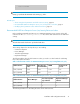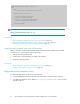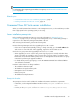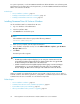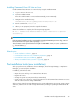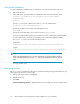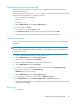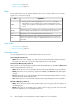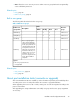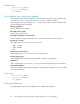HP XP P9000 Command View Advanced Edition Suite Software 7.6.1-00 Installation and Configuration Guide
Verifying the installation
You can verify that the installation was successful by accessing the web client from a browser.
1. Start a web browser.
2. In the address bar, specify the URL for Command View AE Suite in the following format:
protocol://IP-address-of-the-management-server:port-number/
DeviceManager/
protocol
Specify http for non-SSL communication and https for SSL communication.
IP-address-of-the-management-server
Specify the IP address or host name of the management server.
port-number
Specify the port number that is set for Listen line in the httpsd.conf file.
For non-SSL communication, specify the port number for non-SSL communication (default: 23015).
For SSL communication, specify the port number for SSL communication (default: 23016).
The httpsd.conf file is stored in the following locations:
In Windows:
installation-folder-for-Common-Component\httpsd\conf\httpsd.conf
In Linux:
installation-directory-for-Common-Component/httpsd/conf/httpsd.conf
NOTE:
When using Internet Explorer 6.0 in an IPv6 environment, specify the IP address and host
name on the management server in the hosts file and use the host name to access the web
client.
The login window opens.
Registering licenses
Before you can use Command View AE Suite to operate and manage storage systems and hosts, you
must register a license key for each product.
1. In the product login window, click Licenses.
2. Add the license key.
3. Click Save.
License Information by Product is updated with the license information for the associated product.
HP StorageWorks P9000 Command View Advanced Edition Suite server installation36