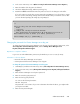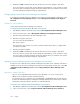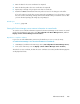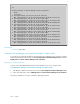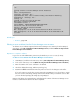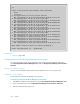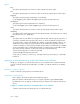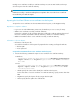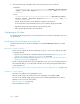HP XP P9000 Command View Advanced Edition Suite Software 7.6.1-00 Administrator Guide
2. In the server main menu, enter 7 (Delete an entry from the Device Manager Server KeyStore).
3. Enter the number of the key pair to be deleted.
4. Check the displayed message, and then press the y key.
5. Restart the P9000 Command View AE Suite product services for the changes to take effect.
If you will continue to specify other security settings by using HiKeytool, you do not have to restart
the services after each setting. Changes will become effective when you restart the services after
you have finished specifying all settings by using HiKeytool.
>7
Delete an entry from the Device Manager Server KeyStore.
Alias
==========
1) example.com, Tue Apr 01 09:48:02 JST 2008
MD5 Fingerprints:FC:59:A5:8A:5A:27:5E:70:E4:6B:21:30:39:D1:00:1D
Enter number of alias to delete (0 to abort) [default=0]:1
Delete example.com [1] ? [default=No]:y
Changing the password of a Device Manager server key pair
To change the password of a Device Manager server key pair, from the HiKeytool main menu, select
SSL configuration for Device Manager Server, and then Change Device Manager Server
KeyPair/Self-Signed Certificate Keypass.
Operations to complete in advance
Log in as a user with Administrator permissions (for Windows) or as a root user (for Linux).
Information to collect in advance
• Password of the Device Manager server keystore
• Current password of the Device Manager server key pair
To change the password of a Device Manager server key pair:
1. Start HiKeytool, and then in the main menu, enter 1 (SSL configuration for Device Manager Server).
2. In the server main menu, enter 8 (Change Device Manager Server KeyPair/Self-Signed Certificate
Keypass).
3. Enter the Device Manager server keystore password.
4. Enter the current key pair password.
5. Enter the new key pair password.
You can use the following characters:
A-Z a-z 0-9 spaces
The password is case sensitive. If you enter a character other than the above, you might render
your keystore unusable.
6. Enter the new password again.
Administrator Guide 201