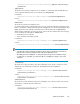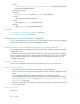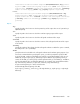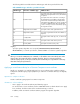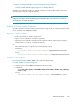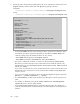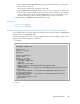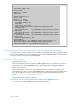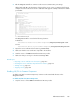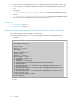HP XP P9000 Command View Advanced Edition Suite Software 7.6.1-00 Administrator Guide
In Linux:
installation-directory-for-Device-Manager-server/Server/wsi/server/
jserver/bin/indtruststore
• Java Web Start truststore
In Windows:
Program-Files-folder\Java\JRE-version\bin\cacerts
In Solaris:
/usr/j2se/jre/javaws/cacerts
In Linux:
/usr/java/JRE-version/javaws/cacerts
In HP-UX:
/opt/JRE-version/jre/javaws/cacerts
Related topics
• Changing Device Manager server properties, page 466
• server.https.security.truststore, page 490
Configuring an SSL server (Common Component)
To use Common Component as an SSL server, you need to prepare a private key and server certificate,
and then specify their storage locations in the httpsd.conf file.
Creating a secret key and a certificate signing request for Common Component
Use the hcmdsssltool command to create a private key and a certificate signing request (CSR) in
Common Component.
A certificate signing request and self-signed certificate are created with a private key size of 2,048
bits. The certificate signing request is created in PEM format.Although you can use this command to
create a self-signed certificate, HP recommends that you use a self-signed certificate only to test
encrypted communications.
Operations to complete in advance
Log in as a user with Administrator permissions (for Windows) or as a root user (for Linux).
Information to collect in advance
• Requirements for the certificate signing request (ask the certificate authority)
• Version of the Web browser used on the management client (for operation in advanced security
mode)
If you use SHA256withRSA as the signature algorithm, server certificates signed with
SHA256withRSA must be supported by the Web browser used on the management client (GUI).
(see “About advanced security mode” on page 179, “Web browsers that do not support advanced
security mode” on page 180)
• Existing storage directories for private keys, certificate signing requests, and self-signed certificates
(if you recreate them)
Format of the command
In Windows:
Security182