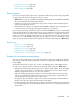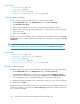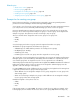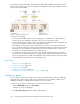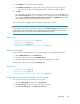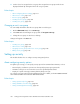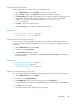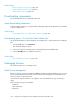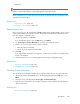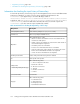HP XP P9000 Command View Advanced Edition Suite Software 7.6.0-00 User Guide
4. Set the roles to be assigned to the user group. The assigned resource groups and roles are
displayed in detail by clicking the link for the user group name.
Related topics
• About configuring browser settings, page 161
• About access control, page 178
• Resource groups, page 181
• Creating resource groups, page 182
• Creating user groups, page 184
Changing a user’s user group
You can modify information about the user groups that a user belongs to.
1. On the Administration tab, select User Groups.
2. In the Users tab select the target user group and click Assign User Groups.
3. Change the user groups to which a user belongs.
Changes will appear in the Users tab.
Related topics
• Creating user groups, page 184
• About access control, page 178
• Assigning resource groups and roles to a user group, page 185
• Editing a user group, page 185
Setting up security
This module describes how to configure security settings and policies.
About configuring security options
For tighter login security, you can specify security options from Command View AE Suite, such as:
• Password policy conditions to prevent users from specifying easy-to-guess passwords.
• Automatic locking of user accounts when successive login attempts have failed.
• Display of a specific message (a warning banner) during user login.
You can also set security options from the management server. For details, see the HP P9000 Command
View Advanced Edition Suite Software Administrator Guide.
Related topics
• Setting a password policy, page 187
• Setting automatic account locking, page 187
• Setting a warning banner message, page 187
Setting up HP StorageWorks P9000 Command View Advanced Edition Suite186