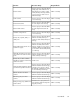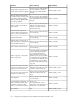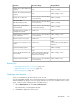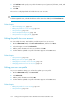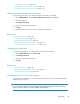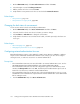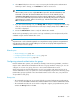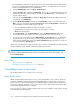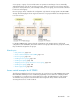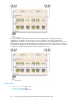HP XP P9000 Command View Advanced Edition Suite Software 7.6.0-00 User Guide
• Changing your password, page 175
• Changing the lock status of user accounts, page 176
• Changing permissions for a user account, page 175
Changing the password for a user account
As user passwords expire or are compromised, they will need to be changed.
1. On the Administration tab, click Users and Permissions and then click Users.
2. Select the target user.
3. Click Change Password.
4. Enter the new password and verify it.
5. Click OK.
6. Confirm that the user account can log in with the new password.
Related topics
• About managing users, page 167
• Changing your password, page 175
• User ID and password policies, page 168
• Changing the lock status of user accounts, page 176
• Configuring external authentication for users, page 176
Changing your password
As your password expires or is compromised, it will need to be changed.
1. On the Administration tab, click User Profile.
2. Click Change Password.
3. Type the new password and verify it.
4. Click OK.
Related topics
• About managing users, page 167
• Changing the password for a user account, page 175
• User ID and password policies, page 168
Changing permissions for a user account
To grant a user new permissions or remove existing permissions, you must change the permission
settings in the user account.
TIP:
For a user of Device Manager or Tiered Storage Manager (GUI), specify a role for the user group
which is assigned to the user, instead of granting user permissions.
User Guide 175