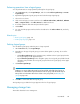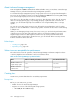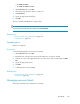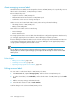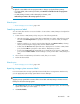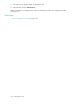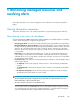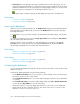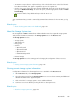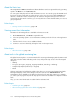HP XP P9000 Command View Advanced Edition Suite Software 7.6.0-00 User Guide
About managing resource labels
User defined resource labels can be assigned to volumes and THP/Smart pools. Specifically, resource
labels can be volume labels, or THP/Smart pool names.
Resource labels help users:
• Search for volumes or THP/Smart pools
• Differentiate between listed volumes or THP/Smart pools
• Confirm the correct resource is being acted upon
When resources are located with a label search, tasks can be performed including:
• Allocating volumes or THP/Smart pools
• Editing volume LUN paths
Note that resource labels can be created using:
• Device Manager
• Remote Web Console
For storage systems where resource labels have already been configured using Remote Web Console,
you can apply (import) the resource labels to Device Manager in a batch operation.
If Device Manager and Remote Web Console are both actively used, and Command View AE Suite
is the primary management software, labels set in Device Manager can be applied (exported) to
storage systems managed by Remote Web Console.
NOTE:
Due to differences between Device Manager and storage systems, incompatible character type or
string length issues will be reported with pop-up messages. Use the message to resolve resource label
naming issues.
Related topics
• Editing resource labels, page 144
• Searching resource labels, page 145
• Importing storage system resource labels, page 145
Editing resource labels
You can create or edit volume labels or THP/Smart pool names.
1. In the Resources tab, expand Storage Systems, and list volumes or THP/Smart pools.
2. To edit a volume label, select Edit Labels, and to edit the name of a THP/Smart pool select Edit
Pool.
3. Edit the necessary settings, and submit the task.
4. Check the task execution results in Tasks & Alerts.
Confirm changes in the volume and THP/Smart pool list.
Grouping resources144