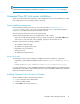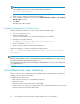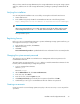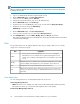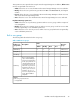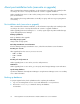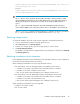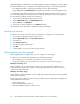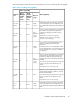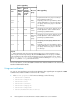HP XP P9000 Command View Advanced Edition Suite Software 7.5.0-00 Installation and Configuration Guide (TB581-96344, July 2013)
NOTE:
For information about registering port numbers as exceptions, see “Avoiding port conflicts” on page 21.
Command View AE Suite server installation
When you install Command View AE Suite on the management server, use the installation procedure
that is appropriate for the operating system you are using.
Server installation prerequisites
Before installing Command View AE Suite, review the information in “Planning for server
installation” on page 15. If you are using a Linux management server, a 32-bit library package is
required. You can obtain this package from Red Hat or Novell.
After reviewing the information, perform the following tasks:
Run Tiered Storage Manager tasks when upgrading from 7.1.0 or earlier:
• If there are incomplete tasks (standby, running, or being canceled), go to the Tasks & Alerts tab
and execute or cancel the tasks. After upgrading, register the canceled tasks as new.
Determine values that are set during installation:
• The installation destination path
• The database storage destination path
• Management server information
• Memory heap size
• The database backup destination
Prerequisite checker
The prerequisite checker verifies whether the installation destination satisfies the requirements.
• In Windows, use the integrated installation media or run the prereqchk.exe file in DVD-drive:\
HCS\
• In Linux, run the prereqchk.sh file in DVD-ROM-mount-point/HCS/platform-name/
For system requirements, see the HP P9000 Command View Advanced Edition Suite Software System
Requirements. For information about checking task status, see the HP P9000 Command View Advanced
Edition Suite Software User Guide.
Installing Command View AE Suite on Windows
Use the installation DVD for Command View AE Suite.
1. Log on to Windows as the administrator.
2. Insert the installation DVD.
3. Click Install in the window that opens.
Installation and Configuration Guide 31