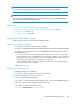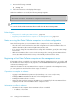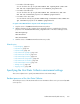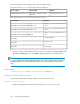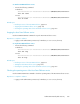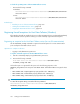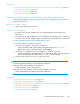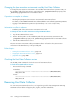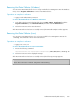HP XP P9000 Command View Advanced Edition Suite Software 7.5.0-00 Administrator Guide (Web Version) (TB581-96346, July 2013)
To check the operating status of the Host Data Collector service:
• Execute the following command:
In Windows:
Host-Data-Collector-installation-destination\HDC\Base\bin\controlser-
vice.exe state
In Linux:
Host-Data-Collector-installation-destination/HDC/Base/bin/controlser-
vice.sh state
Related topics:
• Resident processes of the Host Data Collector, page 273
• Starting the Host Data Collector service, page 274
• Stopping the Host Data Collector service, page 275
Registering firewall exceptions for Host Data Collector (Windows)
If the Windows firewall was enabled or the port used by Host Data Collector was changed immediately
after Host Data Collector operation started, you need to manually register firewall exceptions.
Registering an exception for the Host Data Collector service (for non-SSL communication)
Use the firewall_setup command to register a firewall exception for non-SSL communication
ports used by the Host Data Collector service.
Operations to complete in advance
• Logging in with administrator permissions
To register a firewall exception for the Host Data Collector service:
1. Start the command prompt by using Administrator permissions.
2. Execute the following command:
Host-Data-Collector-installation-destination\HDC\Base\bin\
firewall_setup.bat add
A firewall exception is registered for the ports set for the following properties in the
hdcbase.properties. The exception name Host Data Collector Base is assigned to these
ports.
• hdc.common.rmi.registryPort property (Default value: 22098/tcp)
• hdc.common.rmi.serverPort property (Default value: 22099/tcp)
• hdc.common.http.serverPort property (Default value: 22100/tcp)
TIP:
To cancel the exception settings, execute the following command:
Host-Data-Collector-installation-destination\HDC\Base\bin\
firewall_setup.bat del
Setting up Host Data Collector276