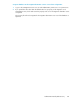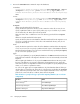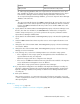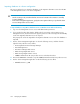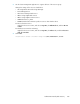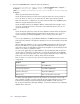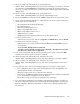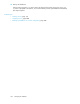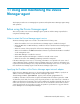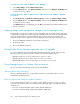HP XP P9000 Command View Advanced Edition Suite Software 7.5.0-00 Administrator Guide (Web Version) (TB581-96346, July 2013)
To change the priority of NICs (for Windows Server 2003 R2):
1. Select Start, Settings, and then Network Connections.
2. From the Advanced menu, click Advanced Settings, and then click the Adapters and Bindings tab
to change the priority of NICs.
To change the priority of NICs (for Windows Server 2008, Windows Server 2008 R2 or Windows
Server 2012):
1. From Control Panel, click Network and Sharing Center, and then click Change adapter settings.
2. From the Advanced menu, click Advanced Settings, and then click the Adapters and Bindings tab
to change the priority of NICs.
If the Advanced menu is not displayed, press the Alt key to display the menu bar and then perform
the above operation.
Applying storage system configuration changes to Device Manager server
The OS might not recognize the modified contents immediately after the storage system configuration
is changed (for example, when an LU is registered or deleted). In this case, the Device Manager agent
reports the old information to the Device Manager server. If the changes to the storage system
configuration have not been applied to the Device Manager server, perform the following procedure:
1. Execute the hldutil command to check the latest information.
2. Restart the host OS.
3. Execute the HiScan command.
Reinstalling the Device Manager agent after a host OS upgrade
If you have installed the Device Manager agent and then upgraded the host OS under any of the
following conditions, perform an overwrite installation of the Device Manager agent:
• Upgrading Solaris from a version earlier than 9 to version 9 or later
• Upgrading AIX from a version earlier than 5.2 to version 5.3 or later
• Upgrading HP-UX from a version earlier than 11i v2 to version 11i v2 or later
Device Manager agent in a Windows host environment
This section provides notes that are specific to hosts using Windows.
Allocating device drives (Windows)
The Device Manager agent will not acquire data from devices assigned drive letter A or device
managed Device Manager agent.
Notes on when firewall settings are enabled (Windows)
To run a Device Manager agent on a computer on which Windows Firewall is active, you need to
register the following ports, which are used by the Device Manager agent, to the Windows Firewall
exceptions list:
• Port set for the server.agent.port property (default: 24041/tcp)
• Port set for the server.http.port property (default: 24042/tcp)
Using and maintaining the Device Manager agent230