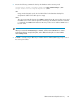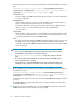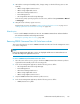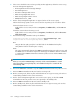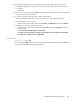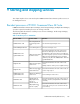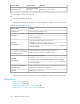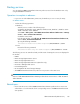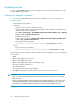HP XP P9000 Command View Advanced Edition Suite Software 7.5.0-00 Administrator Guide (Web Version) (TB581-96346, July 2013)
11. On both the executing and standby nodes, change settings so that the following services start
manually.
• HBase Storage Mgmt Common Service
• HBase Storage Mgmt Web Service
• HCS Device Manager Web Service
• DeviceManagerServer
• HP StorageWorks XP Tiered Storage Manager
In the Services panel, open the properties of each service, and then change Automatic to Manual
in Startup Type.
12. Using the cluster software, register resources.
Register cluster resources according to “Setting up Microsoft Cluster Service” on page 179 or
“Setting up Windows Server Failover Clustering” on page 182.
Related topics:
• How to install P9000 Command View AE Suite: HP P9000 Command View Advanced Edition
Suite Software Installation and Configuration Guide
• Checking the operating status of services, page 201
Removing P9000 Command View AE Suite from a cluster
This section describes how to remove P9000 Command View AE Suite from the management servers
in a cluster configuration.
NOTE:
In the cluster management application, services are displayed with the resource names that were set
for them when they were registered as resources.
To remove P9000 Command View AE Suite from a cluster:
1. Move the owner of the resource group in which the P9000 Command View AE Suite product is
registered from the standby node to the executing node.
2. In the cluster management application, take the following services offline:
• HP StorageWorks XP Tiered Storage Manager
• DeviceManagerServer
• HCS Device Manager Web Service
• HBase Storage Mgmt Web Service
• HBase Storage Mgmt Common Service
3. Stop the P9000 Command View AE Suite product services.
4. In the cluster management application, take the following services offline:
• HiRDB/ClusterService _HD0
Administrator Guide (Web Version) 193