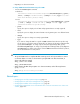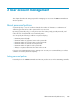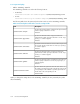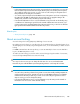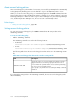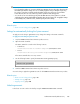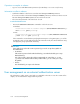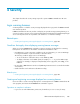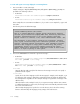HP XP P9000 Command View Advanced Edition Suite Software 7.5.0-00 Administrator Guide (Web Version) (TB581-96346, July 2013)
CAUTION:
• If you change the number of consecutive failed login attempts, the new value takes effect from the
first failed login after the change. If a user is currently logged in and you attempt to login using
his or her account, but you fail the specified number of times, his or her user account will be
locked. However, the user can continue to perform operations while still logged in.
• You can also set an account locking policy from the GUI. However, if the system is in a cluster
configuration, the settings from the GUI are applied only to the executing node. To apply the settings
to the standby node, switch the nodes, and then specify the same settings.
Related topics:
• About account locking policies, page 106
Settings for automatically locking the System account
To apply account locking to System accounts, change the settings in the user.conf file.
To apply account locking to System accounts:
1. Stop the P9000 Command View AE Suite product services.
2. Open the user.conf file.
The user.conf file is stored in the following locations:
• In Windows:
installation-folder-for-Common-Component\conf\user.conf
• In Linux:
installation-directory-for-Common-Component/conf/user.conf
If the user.conf file does not exist, create it.
3. Use the following format to specify the account.lock.system property:
account.lock.system=true
4. Start the P9000 Command View AE Suite product services.
Account locking is applied to System accounts for all P9000 Command View AE Suite products.
Related topics:
• About account locking policies, page 106
• Starting services, page 199
• Stopping services, page 200
Unlocking accounts
Locked user accounts can be unlocked by using the hcmdsunlockaccount command.
Administrator Guide (Web Version) 107