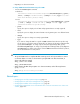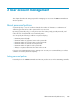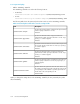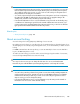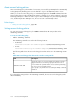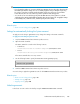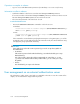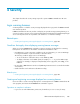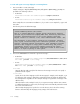HP XP P9000 Command View Advanced Edition Suite Software 7.5.0-00 Administrator Guide (Web Version) (TB581-96346, July 2013)
About account locking policies
An account locking policy is the number of consecutive, unsuccessful login attempts before automatically
locking (temporarily disabling) user accounts that fail to log in to the GUI many times in a row.
When you set an account locking policy, it is immediately applied to all P9000 Command View AE
Suite products that use Single Sign-On functionality. For example, if you set the number of consecutive
failed login attempts to 3 and a user fails to log in to Device Manager once, Tiered Storage Manager
once, and then Replication Manager once, the user account is automatically locked.
Related topics:
• Setting account locking policies, page 106
Setting account locking policies
You can set an account locking policy for P9000 Command View AE Suite products in the
security.conf file.
To set an account locking policy:
• Edit the security.conf file.
The security.conf file is stored in the following locations:
• In Windows:
installation-folder-for-Common-Component\conf\sec\security.conf
• In Linux:
installation-directory-for-Common-Component/conf/sec/security.conf
The following table shows the account locking policies that can be set in the security.conf
file.
Table 34 Account locking policies that can be set in the security.conf file
DescriptionItem
Specify the number of consecutive failed login attempts required to
trigger automatic account locking. Specify a value from 0 to 10.
If a user makes the specified number of unsuccessful login attempts,
his or her user account will be locked.
If you specify 0, any number of unsuccessful login attempts is allowed.
Default: 4
account.lock.num
If you change the setting values in the security.conf file, the new account locking policy takes
effect immediately.
User account management106